Wix Answers Help Center
Viewing Tickets by Survey Satisfaction Rating
View tickets by satisfaction survey results to gain perspective on your customers' experiences. Add the Satisfaction Rating filter to Views to show tickets rated by customers as Positive, Neutral, or Negative.
Tip:
Learn how to set up customer satisfaction surveys for each of your ticket channels.
To add the Satisfaction Rating filter:
- Click the One Inbox icon
 in the side panel on the left.
in the side panel on the left. - (Optional) Click the Language icon
 and select a language to show its Views and tickets.
and select a language to show its Views and tickets.

- Select the View you'd like to edit from the Views panel on the left.
Note:
In the My Tickets, Taken by Me, and My Snoozed Tickets Views, you can filter the ticket lists by status, but you cannot add other filters.
- Click the Show More icon
 next to the View name and select Edit.
next to the View name and select Edit.
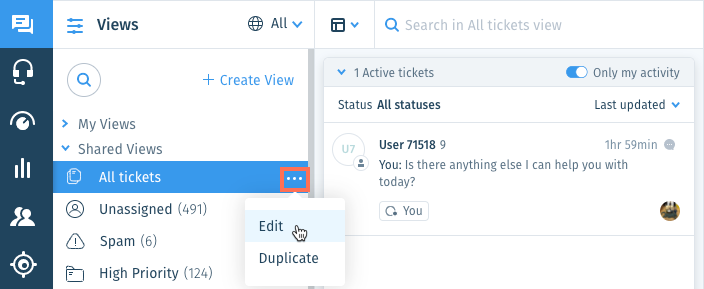
- Click + Add Filter from the Views panel on the left.
- Scroll down and select Satisfaction Rating under Ticket filters.
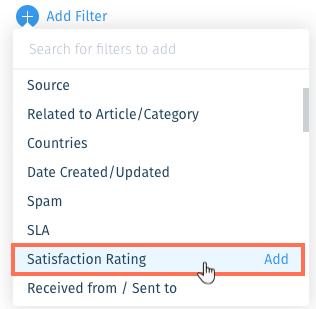
- Select the types of tickets you want to show in your ticket lists:
- Tickets with rating: View tickets that were rated by customers. Choose an option:
- Any: Select the relevant option(s) to view tickets by rating (Positive, Neutral, or Negative).
- With a comment: Select the relevant rating type(s) to view tickets that customers rated and left comments with their ratings (Positive, Neutral, or Negative).
- Without a comment: Select the relevant rating type(s) to view tickets that customers rated without leaving comments (Positive, Neutral, or Negative).
- Tickets without rating: View tickets that were not rated by customers.
- Tickets with rating: View tickets that were rated by customers. Choose an option:
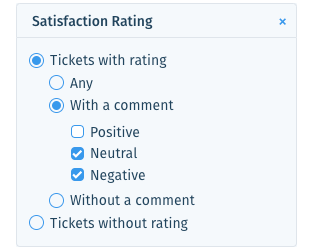
- (Optional) Save the View for other team members to use.
Note:
To save Views, you must be an administrator or have a custom role with Create, update, and delete views enabled in the Ticket List & Saved Replies permissions.
Was this article helpful?
