Wix Answers Help Center
Viewing Tickets Linked to Specific Articles or Categories
Add the "Related to Article/Category" filter to see tickets linked to specific articles or articles from specific categories. This is a great way to gain insights into the reasons why customers contact you about particular products or services you offer.
Tip:
From the Team Member toolbar at the top of an article, click This article's stats, then click Linked Tickets to view a list of linked tickets.
Note:
Adding the Related to Article/Category filter delays some real-time updates to the ticket lists by 30-60 seconds.
To show tickets linked to specific articles or categories:
- Click the One Inbox icon
 in the side panel on the left.
in the side panel on the left. - (Optional) Click the Language icon
 and select a language to show its Views and tickets.
and select a language to show its Views and tickets.

- Select the View you'd like to edit from the Views panel on the left.
Note:
In the My Tickets, Taken by Me, and My Snoozed Tickets Views, you can filter the ticket lists by status, but you cannot add other filters.
- Click the Show More icon
 next to the View name and select Edit.
next to the View name and select Edit.
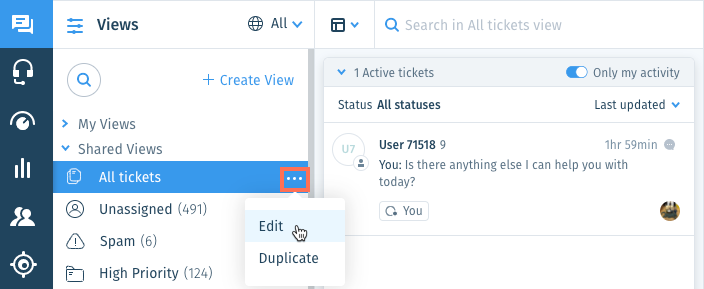
- Click + Add Filter from the Views panel on the left.
- Select Related to Article/Category under Ticket filters.

- Select the relevant filter(s):
- Article: View tickets linked to a specific article:
- Click the drop-down and enter the article name.
Note: Click Filters next to the Search field to refine your results by category, article type, and/or label. - (Optional) Select the article from the list to preview it.
- Click Select.
- Click the drop-down and enter the article name.
- Category: View tickets linked to articles in specific categories or subcategories:
- Click the drop-down and enter the category or subcategory name.
- Select the category or subcategory from the list.
- Article: View tickets linked to a specific article:

- (Optional) Save the View for other team members to use.
Note:
To save Views, you must be an administrator or have a custom role with Create, update, and delete views enabled in the Ticket List & Saved Replies permissions.
Was this article helpful?
