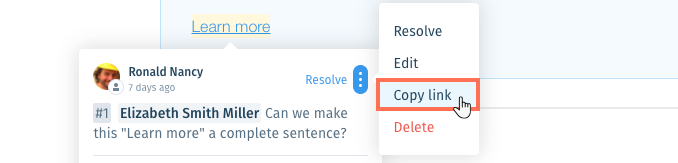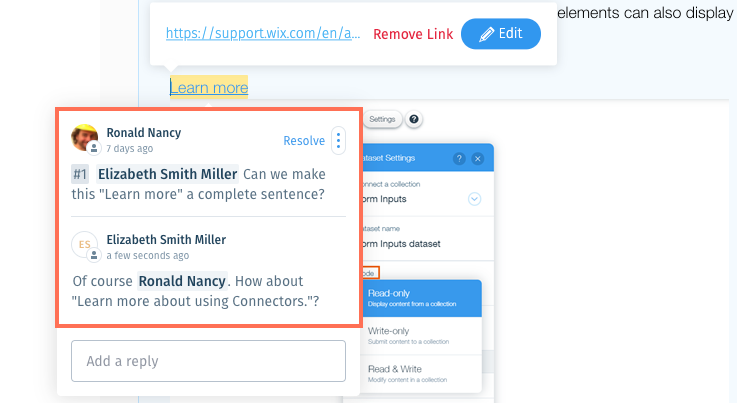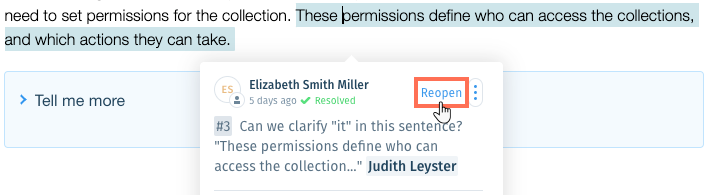Wix Answers Help Center
Working With Article Comments
Add comments in articles to provide feedback and collaborate with Knowledge Base writers and other stakeholders.
From the content editor, highlight the exact text you want to comment on, then add your comment(s). Each comment has a direct link you can share with team members when you want them to take a look. You can also mention team members in comments to automatically notify them via email.
Team members can reply to comments, creating a thread where you can see the entire comment history. Once a comment has been addressed, you can resolve it.

Notes:
- Currently, you can add comments to non-title text components and inline images. You cannot add comments to article titles, headings, informative note titles, table titles, collapsible titles, code snippets, iFrames, HTML, and Markdown.
- Deleting text that was commented on also deletes the comments.
- The maximum number of email notification recipients per comment thread is 100.
Roles and permissions:
To add or edit comments, you must be an administrator, an agent, or have a custom role with Access and manage articles enabled in the Knowledge Base permissions.
Adding and Editing Comments in Articles
Select the text you'd like to provide feedback about, then add your comment(s). You can mention specific team members in comments to send them email notifications. If needed, you can edit your own comments.

Show me how
Notes:
- Commenting in another language version of an article adds the comment in that language version only. The comment is not added to other translated versions of the article.
- You can add up to 1000 comments per article, not including replies in comment threads.
- You can mention up to 10 people per comment or reply.
- You can add up to 2000 characters per comment or reply.
Copying Links to Comments
Give team members direct links to comments so they can easily access them. Accessing a comment's link takes you directly to the text in the article that was commented on and displays the comment thread.
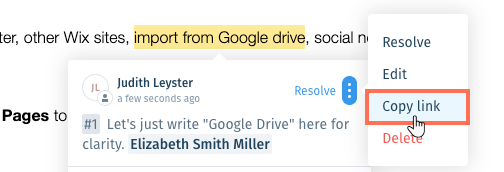
Show me how
Replying to Comments
Reply to comments to add your response to the comments thread. Make sure to mention the team member(s) you're replying to if you want them to receive notifications.
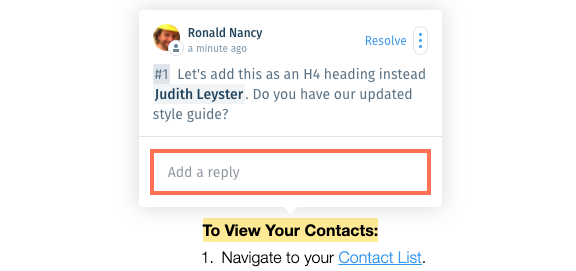
Show me how
Resolving Comments
Resolve comments that have been adequately handled to remove them from the Content Editor.
Notes:
- Resolved comments can only be viewed and reopened by team members that were mentioned in the comment thread. Mentioned team members can access resolved comments from the relevant [New mention] email notification they received.
- Replying to resolved comments reopens them, making them unresolved.
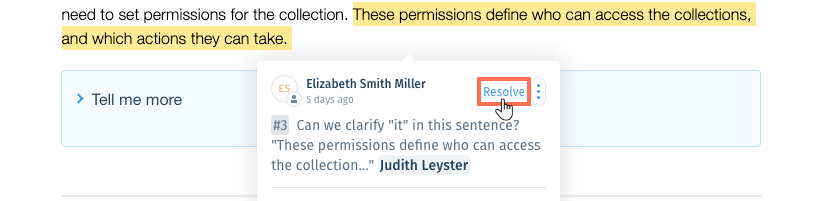
Show me how
Was this article helpful?


 in the toolbar.
in the toolbar. 
 and select Edit.
and select Edit.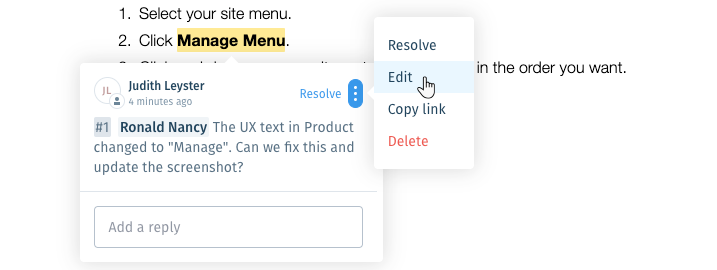
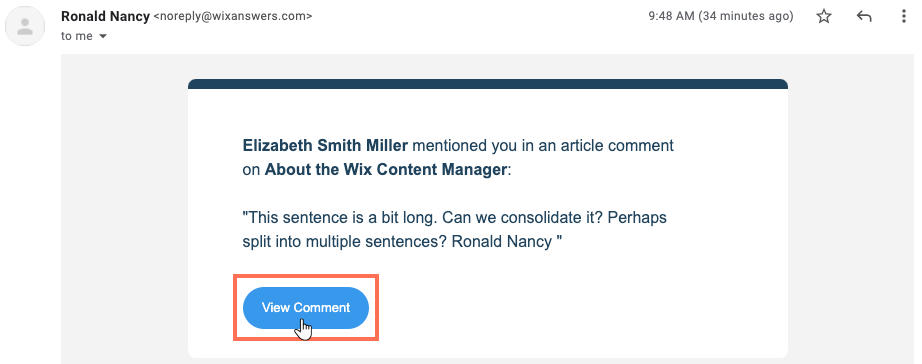
 and select Copy link.
and select Copy link.