Wix Answers Help Center
Working With Jira on Tickets
View, link, and create Jira issues directly from the right panel of a ticket with Wix Answers Integrations. To begin, connect your Wix Answers account to Jira.
To view linked Jira issues on a ticket:
- Go to the relevant ticket.
- Click Jira in the panel to the right.
- View linked Jira issues under Linked Issues:
- Hover over the relevant issue and click the Show More icon
 .
. - Click View Issue.
- (Optional) Click Open in Jira to view the issue within Jira.
- Hover over the relevant issue and click the Show More icon

To link a Jira issue to a ticket:
- Go to the relevant ticket.
- Click Jira in the panel to the right.
- Click the search bar and type a Jira issue name.
- Hover over the relevant Jira issue and click Link with Ticket.
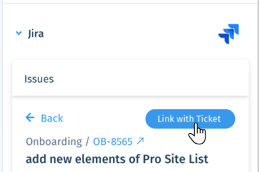
Note:
To unlink a Jira issue, hover over the issue, click the Show More icon  and select Unlink.
and select Unlink.
 and select Unlink.
and select Unlink. To create a new Jira issue from a ticket:
- Go to the relevant ticket.
- Click Jira in the panel to the right.
- Click Create New Issue.
- Edit the relevant fields and click Save Issue.

Was this article helpful?
