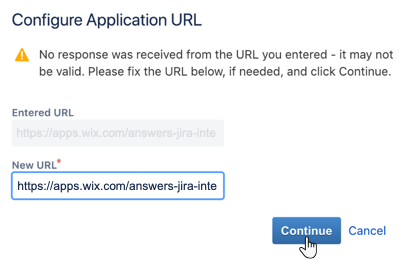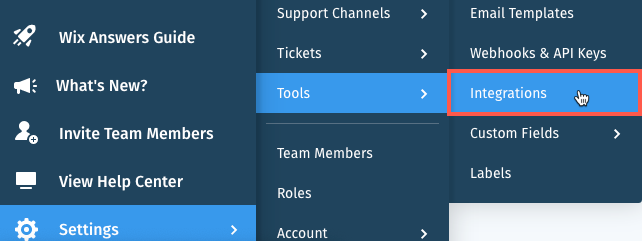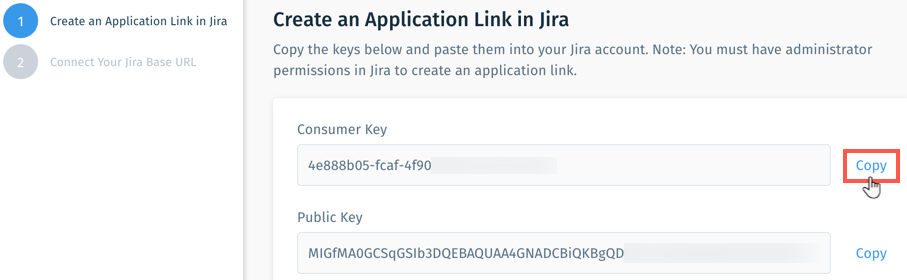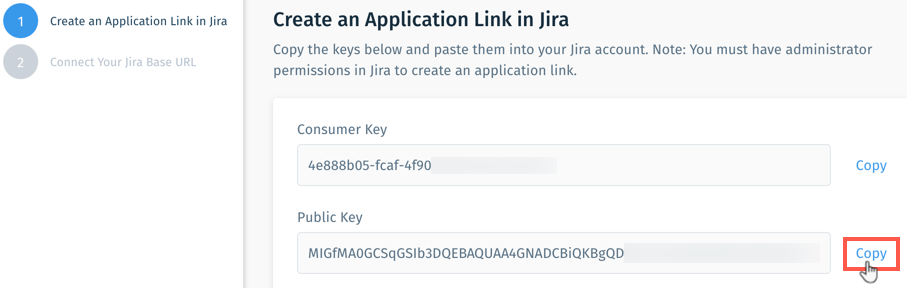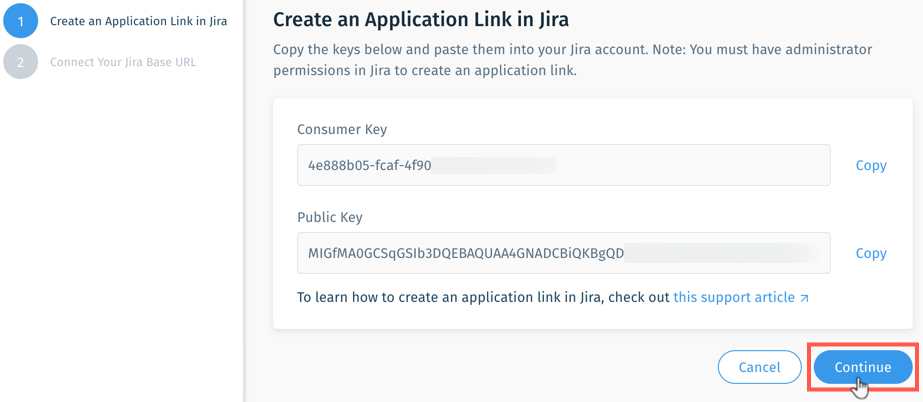Wix Answers Help Center
Connecting Jira to Your Wix Answers Account
Allow agents to manage Jira issues directly on tickets by connecting Jira to your Wix Answers account. Follow the steps below to copy-paste URLs and keys between your accounts and complete the integration.
Important:
You must have administrator permissions in both your Jira and Wix Answers accounts to connect them.
Step 1 | Create an Application Link in Jira
First, add the Wix Answers application link to your Jira account.

Show me how
Step 2 | Create Consumer and Public Keys in Wix Answers
Next, generate Consumer and Public Keys in your Wix Answers account to add to the application link in Jira.

Show me how
Step 3 | Add Your Consumer and Public Keys in Jira
Add your Wix Answers Consumer and Public Keys to your application link in Jira.
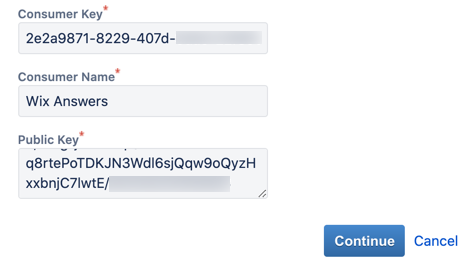
Show me how
Step 4 | Add Your Jira Base URL in Wix Answers
Add your Jira base URL (the first part of your Jira account's web address) to your Wix Answers account to complete the connection.
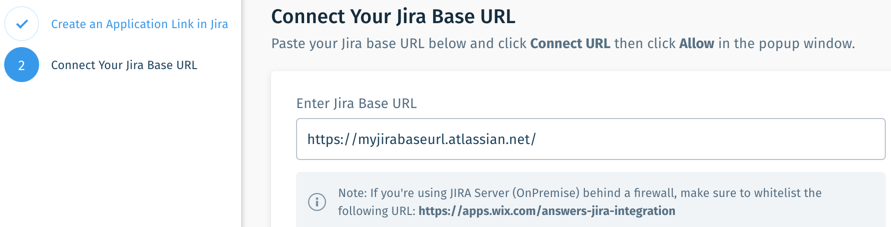
Show me how
Next
- Click Customize to:
- Add the Wix Answers Add-On to Jira.
Notes:
- Currently, Wix Answers supports Kanban and Scrum project templates for Jira Cloud (OnDemand) accounts.
- For Jira Server (On-Premise) accounts, make sure to whitelist the domain: https://apps.wix.com/answers-wix-integration
Was this article helpful?