Wix Answers Help Center
Adding Internal Call Notes to Tickets
Use call notes to summarize what took place during your call so other team members can understand without listening to its recording. Internal call notes are only visible to team members.
Tip:
Create saved reply templates for internal notes, then use keyboard shortcuts to add them.
To add an internal call note:
- Go to the relevant call ticket.
- Enter your note in the green Internal call note field.
Note: If you don't see this field, click Add call note below the Call ended timeline event.
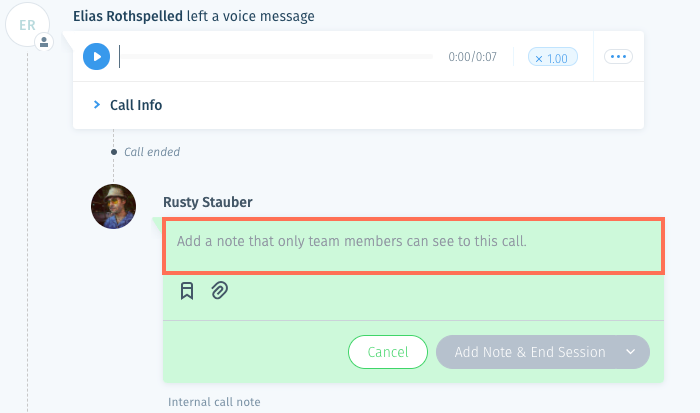
- (Optional) Add a saved reply or attach a file:
- Saved Reply: Click the Saved Reply icon
 , hover over the saved reply you want to add and click Insert reply.
, hover over the saved reply you want to add and click Insert reply. - Attachment: Click the Attachment icon
 , select a file from your computer and click Open.
, select a file from your computer and click Open.
- Saved Reply: Click the Saved Reply icon
- Choose an option to add the note from the Add Note drop-down:
- Add Note & End Session: Add the note and end the session for all agents that have joined.
- Add Note & Leave: Add the note and leave the session.
- Add Note: Add the note and stay active in the session.
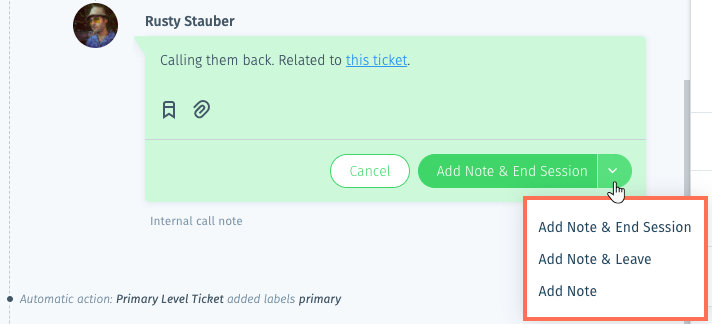
Note:
Make sure to add your note before you leave the ticket page. Other team members viewing the ticket will see your note in real-time. However, the note will disappear if you leave the ticket without adding the note.
To edit or delete notes that have already been added:
Hover over the relevant note, click the Show More icon  to the right and select Edit note or Delete note.
to the right and select Edit note or Delete note.
 to the right and select Edit note or Delete note.
to the right and select Edit note or Delete note. Was this article helpful?
