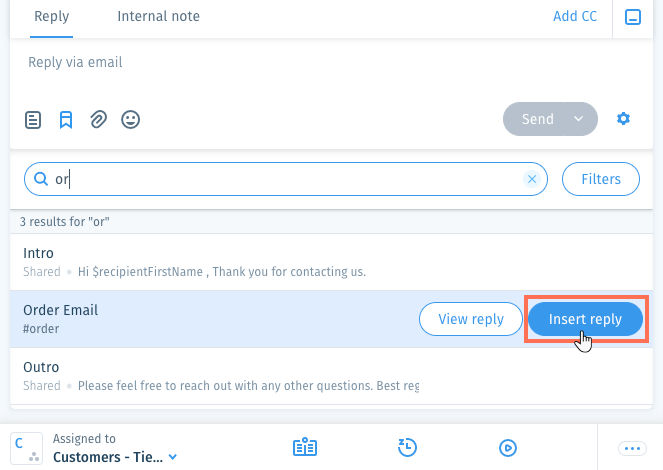Wix Answers Help Center
Adding a Saved Reply to a Ticket
Speed up and simplify your workflow by responding to your most frequently asked questions with saved replies. You can add saved replies to tickets using # keyboard shortcuts, or by searching for them.
To add a saved reply to a ticket:
- Go to the relevant ticket and click the reply field.
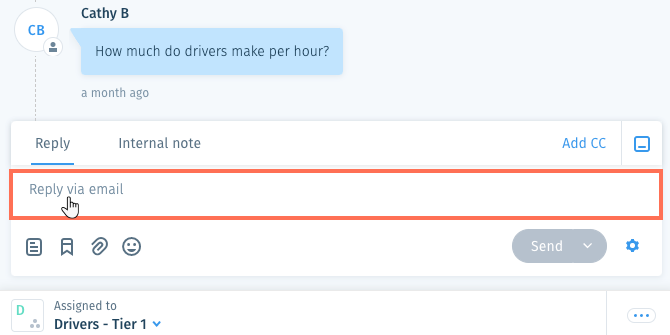
- Choose how to add the saved reply:
Use a reply # shortcut
Search for a saved reply
Was this article helpful?

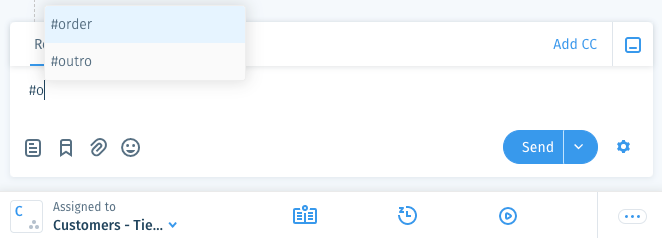
 at the bottom of the Reply field.
at the bottom of the Reply field.