Wix Answers Help Center
Adding and Updating Your Customer's Phone Number
Wix Answers automatically saves your customer's phone number to their profile whenever a call is attempted. For each customer, you can also add, edit, or delete multiple phone numbers from any of their tickets.
Note:
If you don't have any tickets sent or received by your customer yet, add them as a new contact or call them to add their phone number.
To add a new phone number to your customer's profile:
- Go to one of your customer's tickets.
- Click the Show More icon
 next to your customer's name at the top right.
next to your customer's name at the top right. - Click Add number.

- Enter your customer's phone number.
- Click Update.
Tips:
- Repeat the steps above to add multiple phone numbers to your customer's profile.
- Call your customer back from an existing ticket by clicking the newly added phone number.
To update your customer's phone number:
- Go to one of your customer's tickets.
- Click the Show More icon
 next to your customer's phone number at the top right.
next to your customer's phone number at the top right. - Click Edit number.

- Edit the phone number and click Update.
To delete your customer's phone number:
- Go to one of your customer's tickets.
- Click the Show More icon
 next to your customer's phone number at the top right.
next to your customer's phone number at the top right. - Click Delete number.
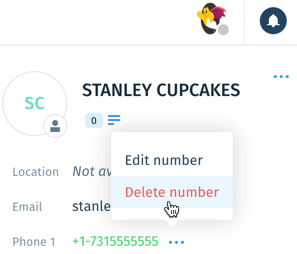
- Click Confirm.
Warning:
Deleting a phone number is irreversible.
Was this article helpful?
