Wix Answers Help Center
Manually Assigning Tickets to Team Members or Groups
You can manually assign tickets to the team members or groups that should handle them. When you assign tickets, the assigned members get notifications via email and in their notifications feed.
Tips:
- Use automatic ticket routing to automatically push tickets to team members based on their availability, assigned channels, and assigned groups.
- Use Automatic Actions to automatically assign tickets based on conditions you define.
To manually assign a ticket to a team member or group:
- Go to the relevant ticket.
- Click Assign ticket at the footer menu.
Note:
If you don't see Assign ticket in the footer menu, click the Assign ticket icon  or click the agent/group that is already assigned to the ticket.
or click the agent/group that is already assigned to the ticket.
 or click the agent/group that is already assigned to the ticket.
or click the agent/group that is already assigned to the ticket. - Enter the name of the agent/group you're assigning the ticket to and select them from the list.
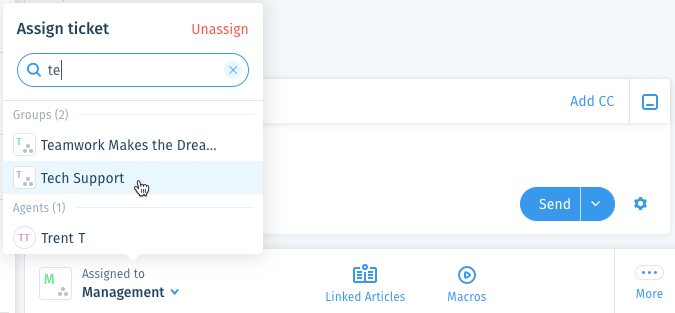
To unassign a ticket:
Click the assigned agent/group, or the Assign ticket icon  at the footer menu and select Unassign.
at the footer menu and select Unassign.
 at the footer menu and select Unassign.
at the footer menu and select Unassign. 
Was this article helpful?
