Wix Answers Help Center
Customizing Email Templates Sent to Call Center Customers
Personalize the notification emails customers receive when they miss a callback or complete a call. You can also customize the email they receive if you've enabled customer satisfaction surveys.
Tip:
View a step-by-step tutorial for using an HTML editor to add text to email templates.
To edit the email templates sent to callers:
- In the Wix Answers app, go to Settings > Tools > Email Templates.

- (Optional) Select a language next to Email Templates in.
- Scroll down and click Edit next to the relevant Call Center Customers email template:
- Call Completed: This email is sent to customers after their calls are completed.
- Missed Call: This email is sent to customers if they miss a callback.
- Satisfaction survey for call center: This email is sent to customers after their ticket is solved if you've enabled satisfaction surveys for call center tickets.
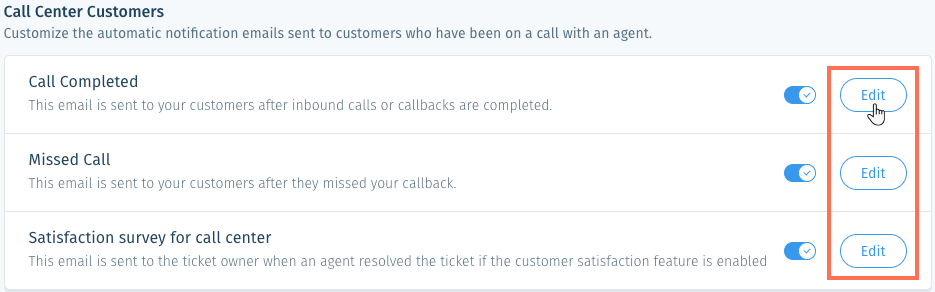
- Enter the Email Subject.
Note: Click the Placeholders icon to the right to add dynamic text.
to the right to add dynamic text.
Using Dynamic Placeholders
Add placeholders to automatically include content that references existing information. For example, you could include the first name of your customers in every automatic reply. Learn More
- Edit the template's CSS in the Email Body field on the left.
Note: Click the Placeholders icon to add dynamic text.
to add dynamic text. - Click Save.
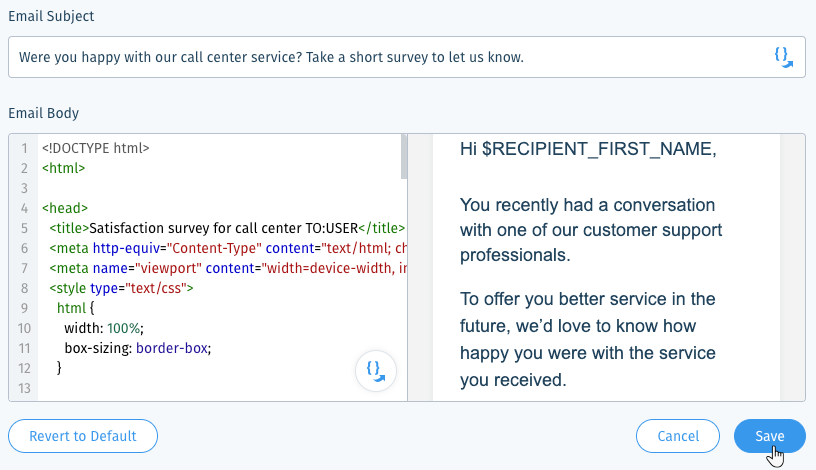
- Click the toggle
 next to each Call Center Customers template to enable or disable them from sending.
next to each Call Center Customers template to enable or disable them from sending.
Note:
Changing a template in one language does not update it in other languages.
Was this article helpful?
