Wix Answers Help Center
Managing Your SLA Policies
Use your SLA Policies page to manage all your policies from one central location. Here you can enable or disable policies, reorder your list to affect the order in which policies are matched with tickets, and more.
To manage your SLA policies:
- In the Wix Answers app, go to Settings > Tickets > SLA Settings.
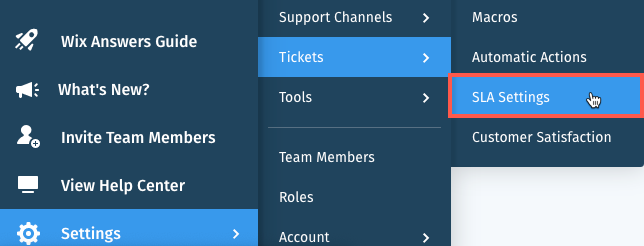
- Choose what you want to do:
- Search for policies: Click the Search icon
 and enter the name of the policy you're searching for.
and enter the name of the policy you're searching for. - Reorder your policies: Change the order of your policies to affect the order in which they're matched with tickets:
Note: The first policy on the list with conditions that match the ticket is applied.- Click Reorder.
- Click and drag the Reorder icon
 up or down on the list.
up or down on the list. - Click Save Changes.
- Create an SLA policy: Click + Create SLA Policy and set up the new policy.
- Enable or disable policies: Click the Status toggle
 next to the relevant SLA policy to enable or disable it.
next to the relevant SLA policy to enable or disable it. - View a policy's description: Hover over the Info icon
 next to the relevant policy to view its description.
next to the relevant policy to view its description. - View and edit a policy: Select a policy to view it. Then edit the policy and click Update Policy.
- Duplicate a policy: Click the Show More icon
 to the right of the relevant policy and select Duplicate.
to the right of the relevant policy and select Duplicate. - Delete a policy: Click the Show More icon
 to the right of the relevant policy and select Delete.
to the right of the relevant policy and select Delete.
- Search for policies: Click the Search icon
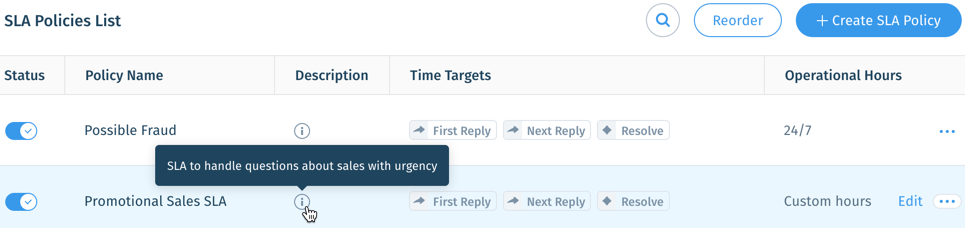
Was this article helpful?
