Wix Answers Help Center
About Service Level Agreement (SLA) Policies
Set standards for your support team to meet with Service Level Agreement (SLA) policies.
When you create an SLA policy, you define the conditions that apply it to tickets. You can set different response and resolution time targets for each ticket priority and give policies custom hours. With breach rules you can assign tickets or send notifications to team members if the policy is missed or close to being missed.
Add the SLA filter to show tickets that are within specific time target ranges. Agents view SLA details on tickets so they can easily find out how close they are to meeting or missing SLA goals.
Defining SLA Policy Details and Conditions
Name and describe your SLA policy, then set custom conditions that will cause it to apply to tickets.
Show me how
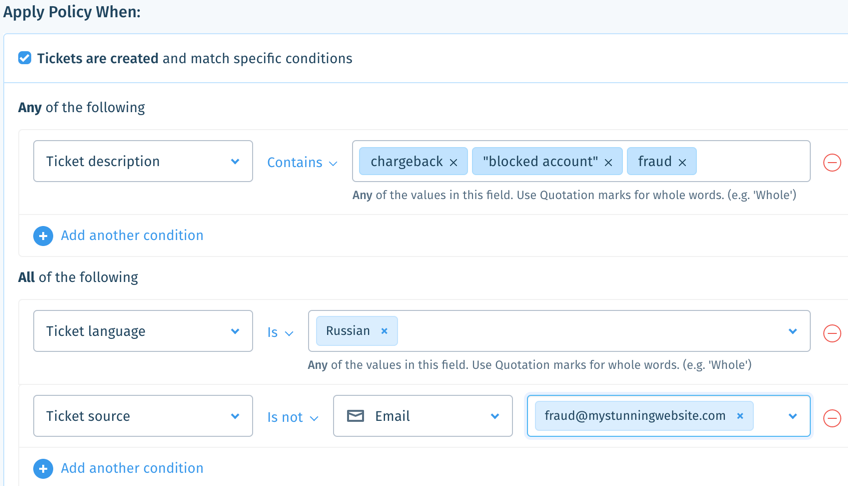
Setting Operational Hours & Targets
You can set different response and resolution time targets depending on the priority level of the ticket. Set custom hours if you don't want the time targets to be measured at all times.
Show me how
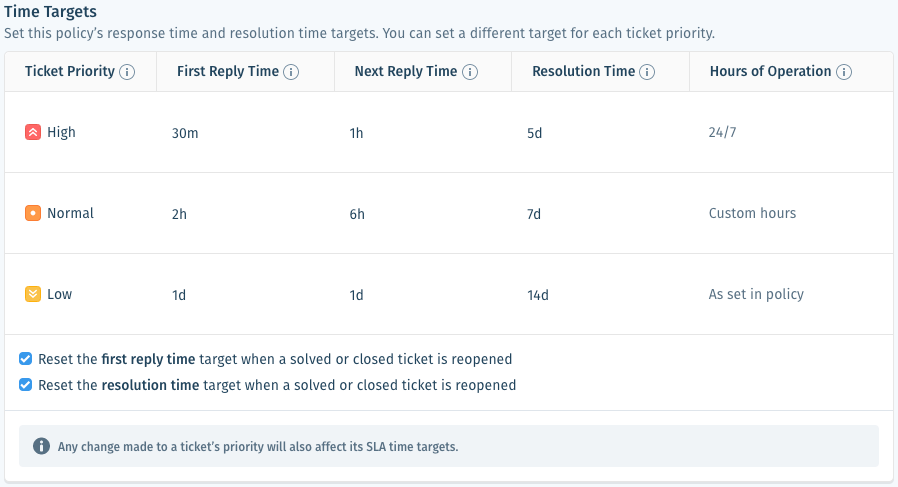
Setting SLA Breach Rules
You can define actions that occur if the SLA targets are breached (missed) or are close to being breached.
Show me how
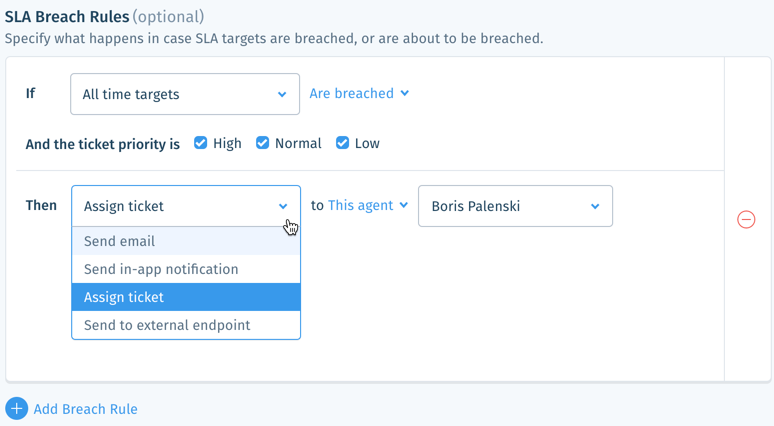
Managing Your SLA Policies
From your SLA Policies page, you can turn policies on or off, change the order in which they're matched with tickets, and more.
Show me how
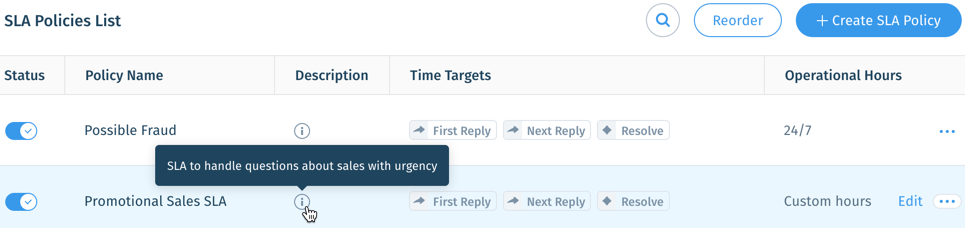
Viewing Tickets by SLA Reply and Resolution Targets
Use the SLA filter to view tickets by response or resolution time target ranges. Set active or closed target filters to view tickets with unmet or completed targets.
Show me how

Viewing SLA Policies on Tickets
Hover over SLA response and resolution time targets on tickets and ticket previews for policy details.
Show me how
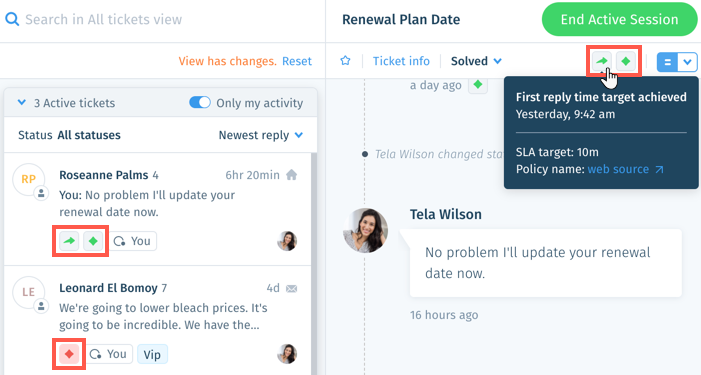
Tip:
After hovering over an SLA target, click the Policy name to view and edit the policy. To see this option, you must be an admin or have a custom role with SLA Settings enabled in your Settings permissions.
Was this article helpful?

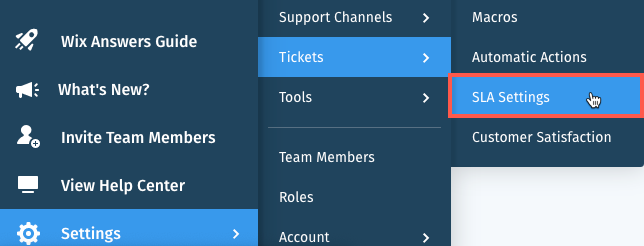
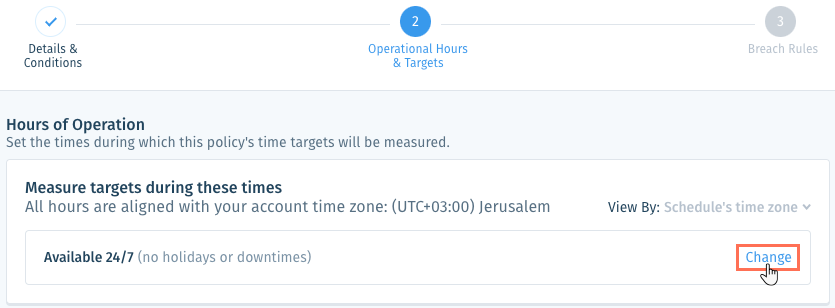

 .
. 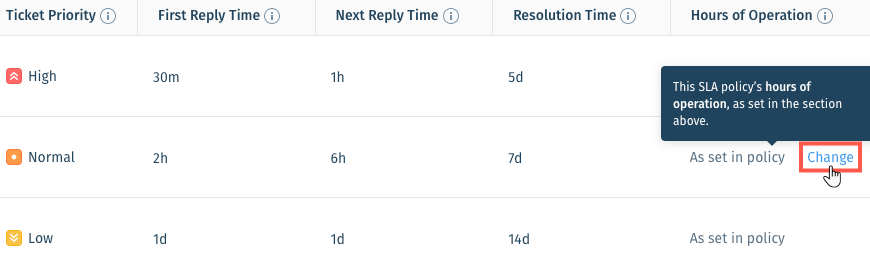

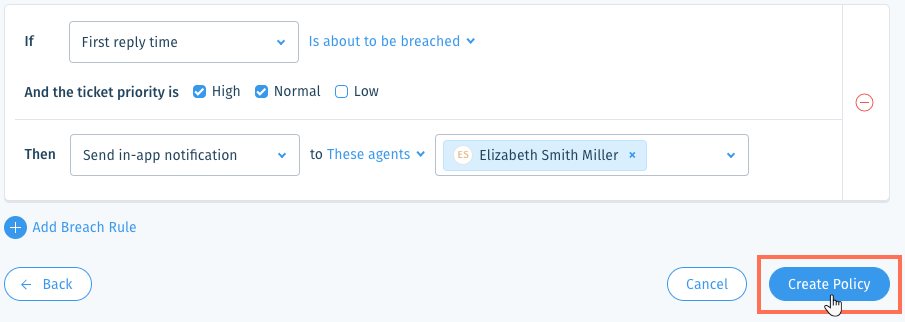
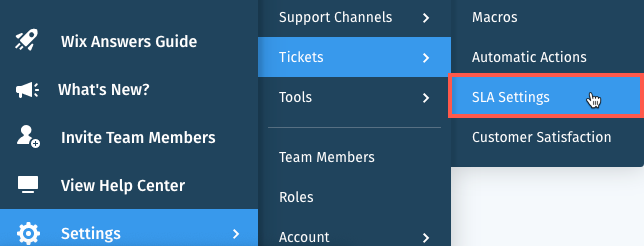
 and enter the name of the policy you're searching for.
and enter the name of the policy you're searching for. up or down on the list.
up or down on the list. next to the relevant SLA policy to enable or disable it.
next to the relevant SLA policy to enable or disable it. next to the relevant policy to view its description.
next to the relevant policy to view its description. to the right of the relevant policy and select Duplicate.
to the right of the relevant policy and select Duplicate. to the right of the relevant policy and select Delete.
to the right of the relevant policy and select Delete. in the side panel on the left.
in the side panel on the left. and select a language to show its Views and tickets.
and select a language to show its Views and tickets.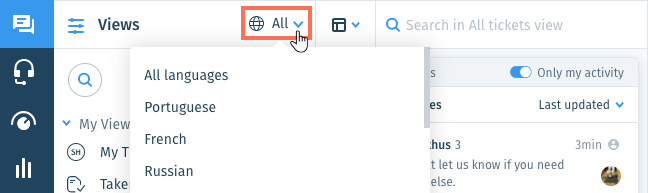
 next to the View name and select Edit.
next to the View name and select Edit.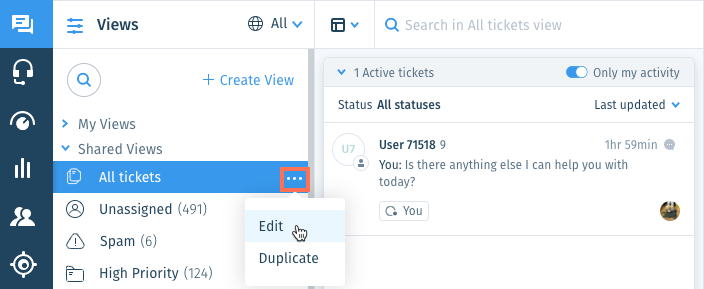
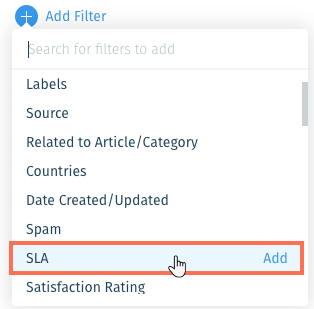
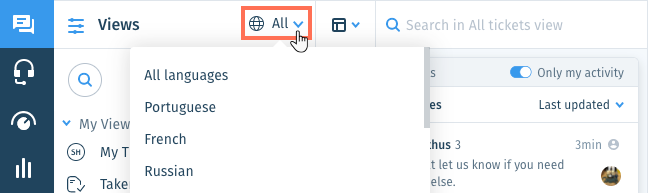
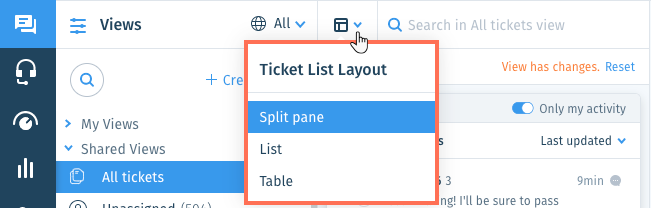
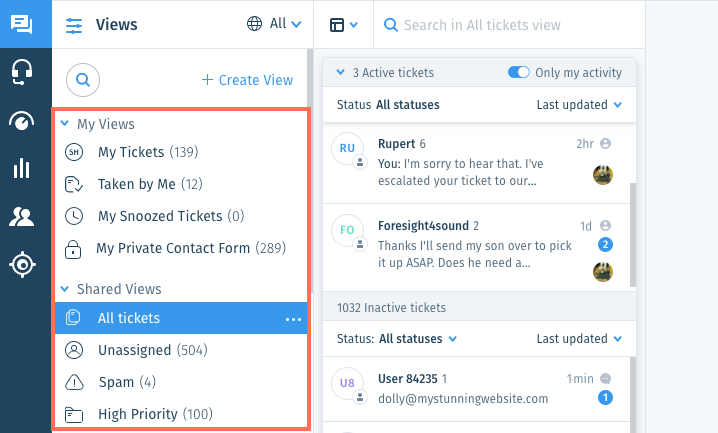

 at the top of the ticket list and select Closest response SLA breach to display tickets that have missed or are closest to missing their SLA targets at the top.
at the top of the ticket list and select Closest response SLA breach to display tickets that have missed or are closest to missing their SLA targets at the top.