Wix Answers Help Center
Viewing Your Notifications Feed
Keep track of your Wix Answers internal communications by viewing all announcements and notifications in your notifications feed. From here you can click to go directly to the relevant article, ticket, or announcement.
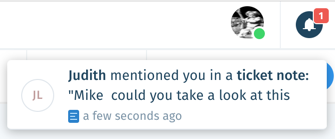
You receive notifications whenever the following occurs:
- An announcement is sent to a group you're added to or a queue you're assigned.
- You or a group you're added to are mentioned in an internal note.
- A task or ticket is assigned to you or a group you're added to.
- A ticket you are following is updated.
- An article or category you are following is updated or linked to a ticket.
To view your notifications feed:
- Log in to your Wix Answers account.
- Click the Notifications icon
 at the top right of your screen.
at the top right of your screen.
From your notifications feed you can:
- Click a notification to go directly to the relevant article, ticket, or announcement.
- Click the Show only Unread toggle
 to show only unread notifications in your feed.
to show only unread notifications in your feed. - Click the Show More icon
 and select Mark all as read to mark every notification in your feed as read.
and select Mark all as read to mark every notification in your feed as read. - Hover over a notification and click the Blue Dot
 to mark it as read or unread.
to mark it as read or unread.
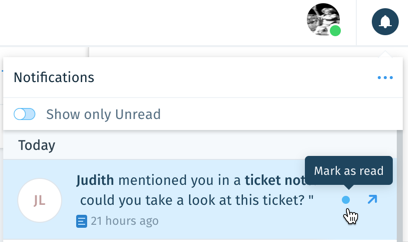
- Click + Create Announcement to create and send an announcement to other team members.
Was this article helpful?
