Wix Answers Help Center
Offering Contact Options When Articles Are Marked Unhelpful
Make it easy for customers to get in touch with you when they mark an article as unhelpful. You can provide a custom message and a link to your contact method when customers click "No" (not helpful) at the bottom of informative articles.

Note:
We're currently working on releasing new help center settings. If the steps in this article do not match your help center settings, click here for directions.
Important:
Before you can offer contact options from articles marked as unhelpful, you must enable ticket submissions in your Help Center settings.
To offer a contact option when customers mark articles as unhelpful:
- In the Wix Answers app, go to Settings > Support Channels > Help Center.
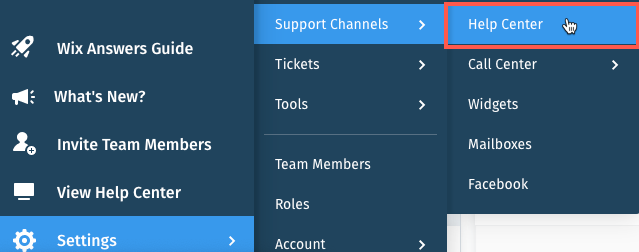
- Click the Language drop-down and select the relevant language.

- Click the Currently editing drop-down and select Informative Article.
- Click Contents in the Informative Article component.
- Click the Allow users to vote on this article toggle
 to enable it.
to enable it. - Select Show a contact us message.
- Edit the message that displays after an article is marked unhelpful in the Message field.
- Edit the text that displays on the contact button in the Button text field.
- Click Save at the top right.
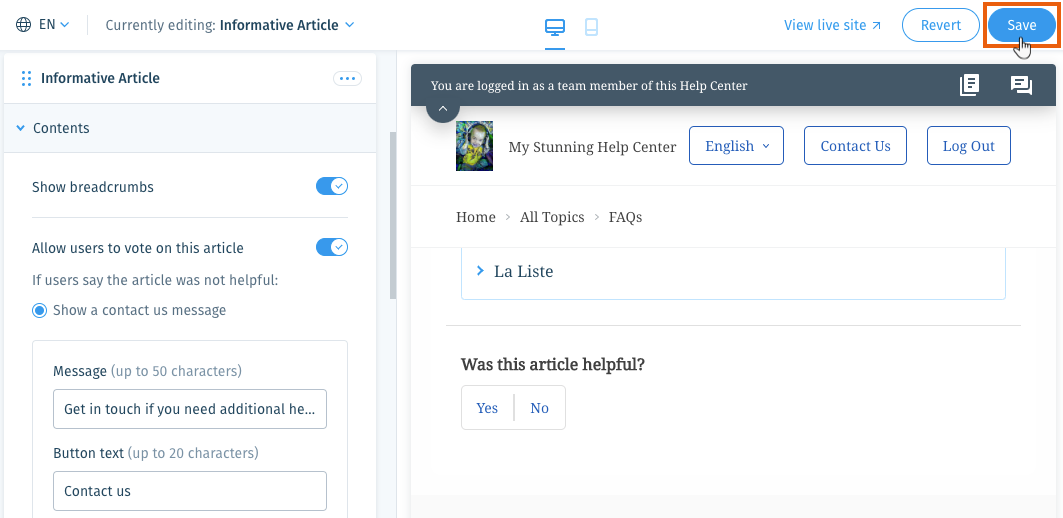
- Click the Contact Options tab at the top.
- Select a language next to Contact Options in.
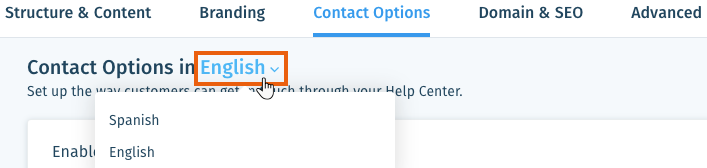
- Click the Enable ticket submission toggle
 to allow customers to contact you through your Help Center.
to allow customers to contact you through your Help Center. - Click Edit next to Customers can contact your team by [method] and choose how customers can submit tickets in your Help Center:
- Contact Form: Allow customers to use the form on your Contact Page to contact you.
- External URL: Allow customers to use an external contact form. Enter the URL of the form.
- Email: Allow customers to contact your team by email. Enter the email address tickets will be sent to.
- Click Save.
Was this article helpful?
