Wix Answers Help Center
Offering Voicemail to Callers Waiting in Queues
Give callers waiting in queues the option of leaving a voice message. You can offer voicemail when a caller has heard the waiting in queue audio a set number of times, or when a set number of calls are ahead of them in the queue.
Once the caller hears the option, they can press a number on their phone to leave a message. Their voice message is recorded and automatically transcribed on a new call ticket.
Once the caller hears the option, they can press a number on their phone to leave a message. Their voice message is recorded and automatically transcribed on a new call ticket.
Need voicemail in your IVR?
You can also add the option of leaving a voicemail from your IVR, so callers don't have to wait in a queue to leave a message. Learn how to set up your IVR flow.
To offer voicemail to callers waiting in queues:
- In the Wix Answers app, go to Settings > Support Channels > Call Center & SMS > Queues.
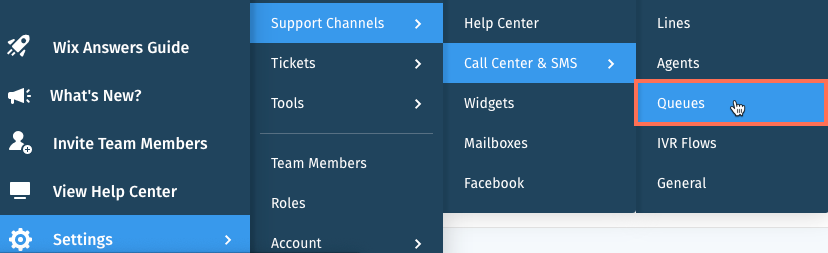
- Click Manage next to the relevant queue.
- Scroll down and click Change in the Queue Alternatives section.

- Select Suggest other contact options.
- Select the condition(s) that must occur before an option is suggested next to When:
Note: Select both checkboxes to suggest options when either conditions occur.- The waiting queue message has played X times: Select the checkbox and set the number of times the waiting queue message must play.
- There are more than X calls in the queue before the caller: Select the checkbox and set the number of calls that must be in the queue before the caller.
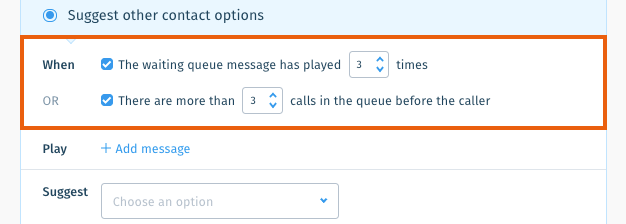
- Add the message callers hear when they're offered to leave a voice message.
Show me how
7. Click the Suggest drop-down and select Leaving a voice message.
8. Select the number callers press to leave a voice message next to When Caller presses.
8. Select the number callers press to leave a voice message next to When Caller presses.
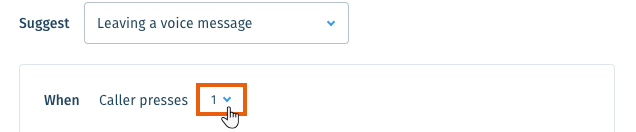
9. Edit the message played to callers after they request to leave a voice message.
Show me how
10. (Optional) Click Add another option to add another suggested contact option.
Other options include:
11. Click Save.
12. Set your voice message recording time limit in your Call Center General Settings.
12. Set your voice message recording time limit in your Call Center General Settings.
Show me how
Was this article helpful?

 next to the Play message and select Edit.
next to the Play message and select Edit.  in the side panel and click Call Center.
in the side panel and click Call Center. 