Wix Answers Help Center
Offering to Transfer Callers Waiting in a Queue to Another Queue
Allow callers to transfer to another queue if they've been waiting in a queue longer than they'd like. You can offer the option when the waiting queue audio has played a set number of times, or when there are a set number of calls in the queue ahead of the caller.
Important:
You must add more than 1 queue before you can offer to transfer to another queue. Learn how to add a queue to your Call Center.
Tip:
Use the Set a custom priority for transferred calls Spotter Scenario to raise or lower the priority score of a call when an agent cold transfers it. Learn more about priority scores.
To offer to transfer waiting callers to another queue:
- In the Wix Answers app, go to Settings > Support Channels > Call Center & SMS > Queues.

- Click Manage next to the relevant queue.
- Scroll down and click Change in the Queue Alternatives section.

- Select Suggest other contact options.
- Select the condition(s) that must occur before an option is suggested next to When:
Note: Select both checkboxes to suggest options when either conditions occur.- The waiting queue message has played X times: Select the checkbox and set the number of times the waiting queue message must play.
- There are more than X calls in the queue before the caller: Select the checkbox and set the number of calls that must be in the queue before the caller.
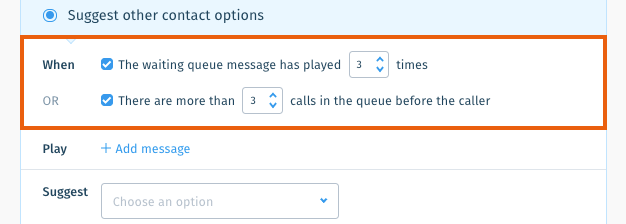
- Add the message callers hear when they are offered to be transferred to another queue:
Show me how
7. Click the Suggest drop-down and select Transferring to another queue.
8. Select the number callers press to transfer to another queue next to When Caller presses.
8. Select the number callers press to transfer to another queue next to When Caller presses.

9. Edit the message played to callers after they choose to be transferred.
Show me how
10. Click the Select queue drop-down and select the queue callers will transfer to.
11. (Optional) Click Add another option to add another suggested contact option.
11. (Optional) Click Add another option to add another suggested contact option.
Tip:
You can add another queue callers can transfer to by adding another option. You can also offer the option of requesting a callback or leaving a voice message.
12. Click Save.
Was this article helpful?

 next to the Play message and select Edit.
next to the Play message and select Edit.