Wix Answers Help Center
Spotter Scenario: Set a Custom Priority for Transferred Calls
Use the "Set a custom priority for transferred calls" Spotter Scenario to set the priority score on calls that get "cold transferred" to queues. You can add more conditions and resulting actions to further customize this Scenario.
Notes:
- Calls receive a default priority score of 0 when they are transferred to a queue, except in the following situation: If the Queue Priority is set to "High" in the General Settings of the queue the call is transferred to, the call receives a default priority score of 50.
- Calls with higher priority scores are routed to agents ahead of other calls in the queue. The highest priority score is 100 and the lowest is 0.
- This Scenario does not apply to calls in which an agent was added to the call, or calls that were "warm transferred" with the Transfer & Stay option.
Roles and permissions:
To access Spotter, you must be an administrator or have a custom role with Spotter enabled in the Settings > Tools permissions.
To activate this Scenario:
- Click the Spotter icon
 in the side panel on the left.
in the side panel on the left. - Click the Pre-Made Scenarios tab at the bottom to expand it.
- Select the Set a custom priority for transferred calls Scenario.
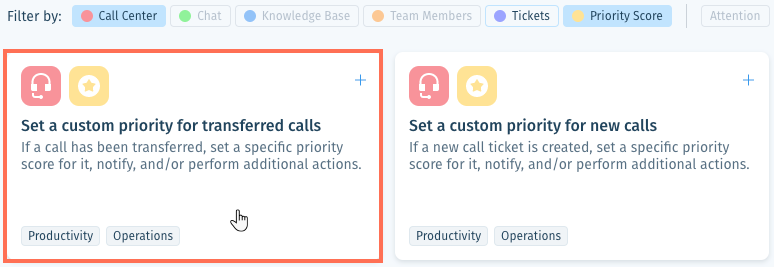
- (Optional) Click + Add a call based condition to add a condition that must also be met to trigger the Then action(s). Select the condition type and repeat this step if necessary:
Language
Labels
Assignee
Line
Queue
Call type
Ticket company
Custom field value
5. Click number and enter the priority score that will be set on calls that meet the If condition.
Note:
Calls with higher priority scores are routed to agents ahead of other calls in the queue. The highest priority score is 100 and the lowest is 0.
6. (Optional) Click + Add Action and select another Then action that will occur:
Send notification
Add internal note
Reassign ticket
Set ticket labels
Send auto-reply to customer
Set custom field value
Tip:
Repeat step 6 above to add more Then actions.
7. Click Save & Activate.
Was this article helpful?

 .
. .
.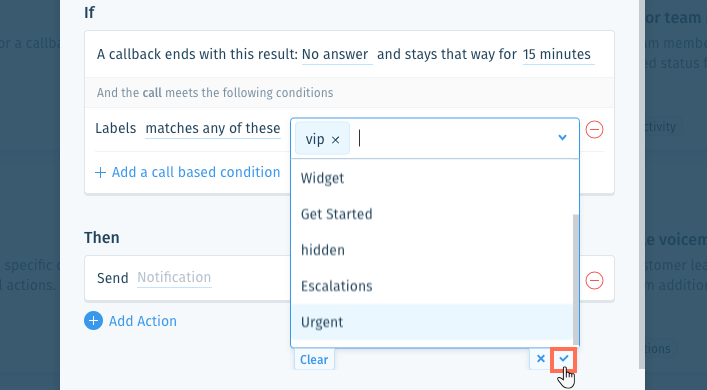
 .
.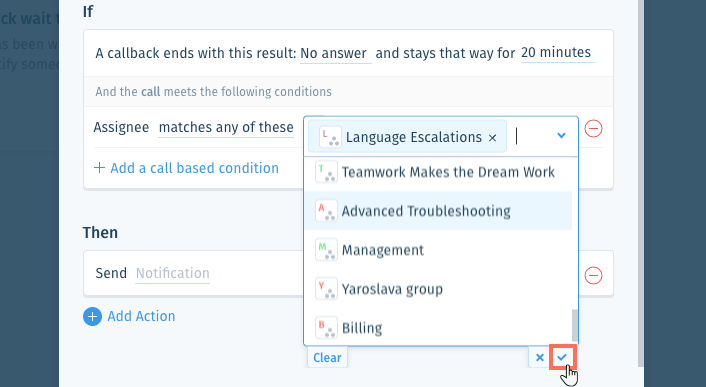
 .
.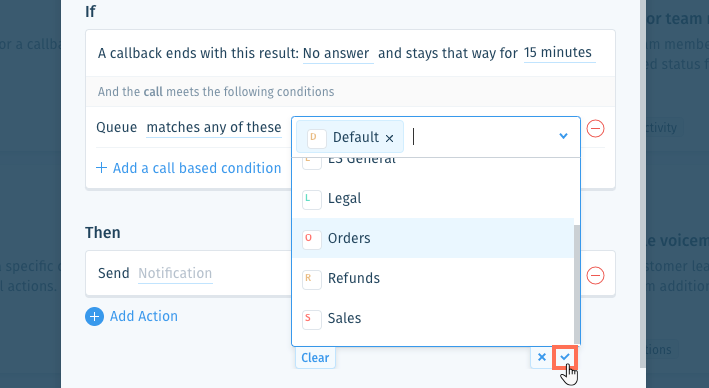
 .
.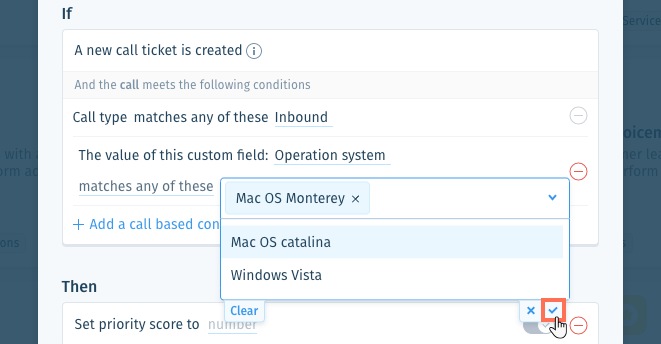
 to enable it.
to enable it. 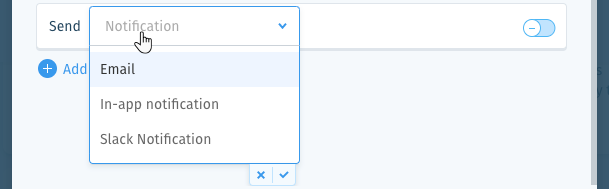
 at the bottom of the list.
at the bottom of the list. at the bottom of the list.
at the bottom of the list. to preview the notification.
to preview the notification. to enable it.
to enable it.  to enable it.
to enable it. or press Enter on your keyboard.
or press Enter on your keyboard.
 to enable it.
to enable it.  .
. to enable it.
to enable it. at the bottom of the field or press Enter on your keyboard.
at the bottom of the field or press Enter on your keyboard.