Wix Answers Help Center
Troubleshooting Call Connection Issues
If you're having trouble connecting on calls, follow the steps in this article to resolve the issues.
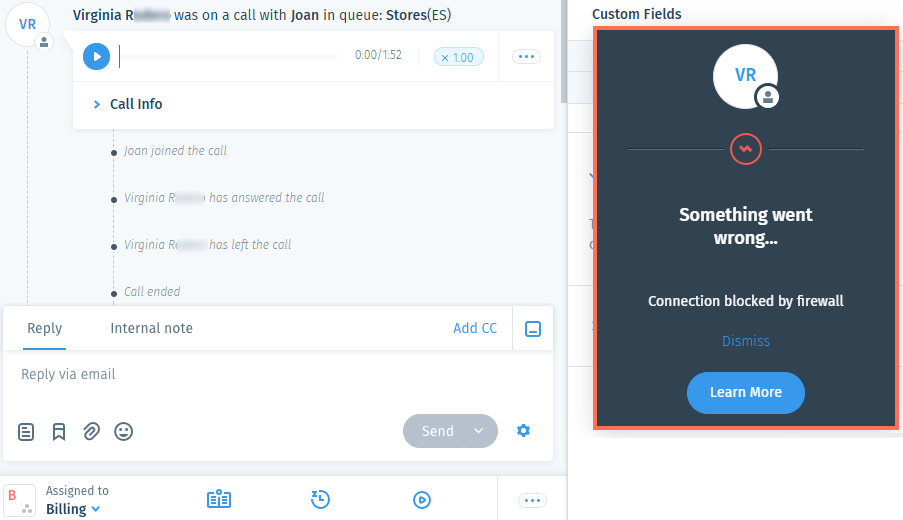
Learn how to solve the following issues:
Troubleshooting Insufficient Credits
You must have sufficient account credits to make or receive calls in the Wix Answers Call Center. If the message below appears when you try to create a new call, you need to purchase more credits.

Important:
- Only the owner of your Wix Answers account can purchase credits.
- To view Credits in the side panel, you must be an administrator or have a custom role with Account enabled in the Settings > Team & Account permissions.
- You must have a Premium Package that includes the Call Center to purchase credits.
To troubleshoot credit issues:
- Hover over the side panel on the left and click Credits.

Note:
An exclamation point (!) appears on the Credits icon if your credits are low.
- Click Buy Credits and follow the steps to add credits to your account balance. Learn More
Troubleshooting Browser Issues
Make sure to use a supported desktop browser when using the Wix Answers Call Center. We recommend keeping your browser updated to its latest version to make sure your Call Center runs smoothly.
Wix Answers supports the following browsers:
- Google Chrome (version 76 and above)
- Safari for Mac (version 12 and above)
- Microsoft Edge (version 79 and above)
Note: Chromium-based Edge is supported by Wix Answers, however, Legacy Edge is not supported. - Firefox (version 72 and above)
Tip:
Go to www.whatismybrowser.com to find out what browser you are using.
Troubleshooting Microphone and Audio Issues
The most common audio issue team members experience in the call center can be solved by allowing the microphone in the browser. You should also reconnect your audio hardware, clear your cookies, check your network, and restart your computer.
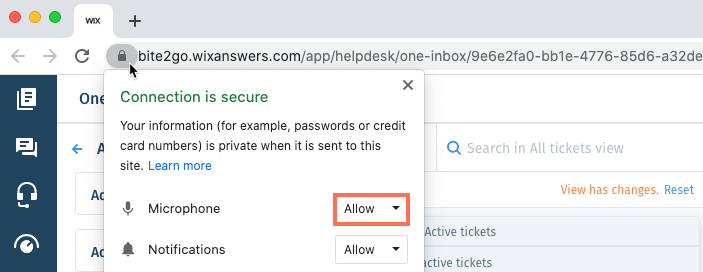
To troubleshoot microphone and audio issues:
- Disconnect and reconnect your microphone or audio headset.
- Make sure your browser is set to allow your microphone. Click your browser below to learn how:
- Clear your browser's cookies. View Tutorial
- Make sure your internet connection meets the network requirements for using the call center.
- Restart your computer.
If you're still experiencing microphone or audio issues, contact us for help.
Troubleshooting Blocked Countries
Calls and SMS messages are blocked from some regions to protect your account from fraud and abuse. You can check the ticket timeline to see the reason a call or SMS message failed.
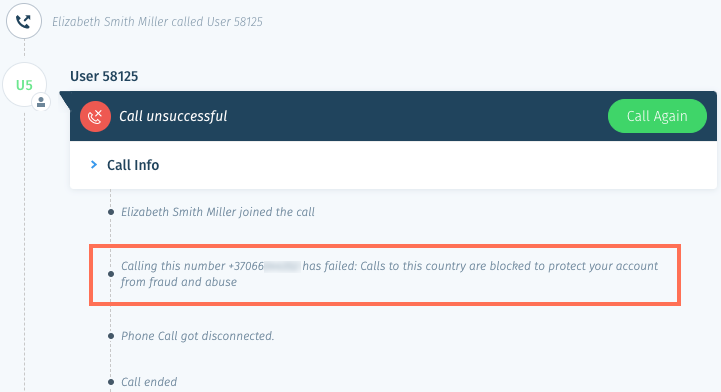
Click below to view the blocked regions and country codes:
Africa
Asia
Europe
North America
Oceana
South America
Tip:
Create a saved reply for agents to send if a call or SMS message can't be completed due to a blocked region. If the customer doesn't have access to a phone number from an unblocked region, they can still submit a ticket via your contact page or mailbox. Learn how to set up multi-channel support.
Was this article helpful?
