Wix Answers Help Center
Spotter Scenario: Optimize Linking Tickets With Articles
Use the "Optimize linking tickets with articles" Spotter Scenario to apply custom actions when a team member replies to a ticket without making sure it's linked to at least 1 article. Learn more about linking articles to tickets.
Note:
- This Scenario triggers 3 minutes after a team member replies if the ticket is not linked to any Knowledge Base articles.
- For chats, this Scenario triggers 3 minutes after a team member replies and ends the chat and session if the ticket is not linked to any Knowledge Base articles.
- When snoozing tickets, time-related triggers in Spotter do not count the duration in which tickets are snoozed.
Roles and permissions:
To access Spotter, you must be an administrator or have a custom role with Spotter enabled in the Settings > Tools permissions.
To activate this Scenario:
- Click the Spotter icon
 in the side panel on the left.
in the side panel on the left. - Click the Pre-Made Scenarios tab at the bottom to expand it.
- Select the Optimize linking tickets with articles Scenario.
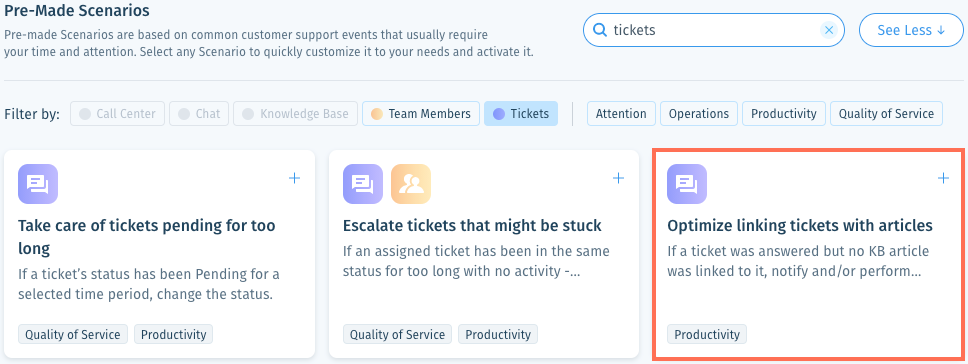
- (Optional) Enter a name, up to 120 characters, for the scenario. This makes the scenario easier to find, especially when using the same pre-made scenario multiple times.
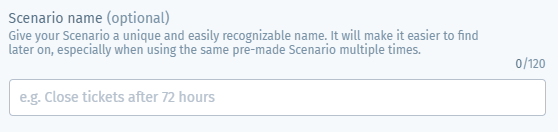
- (Optional) Click + Add a ticket based condition to add a condition that must also be met to trigger the Then action(s):
Language
Labels
Channel
6. Set the Then action(s) that will occur when the If condition is met:
Send notification
7. (Optional) Click + Add Action and select another Then action that will occur:
Add internal note
Set ticket status
Assign ticket
Set ticket labels
8. Click Save & Activate.
Was this article helpful?

 .
. .
. .
.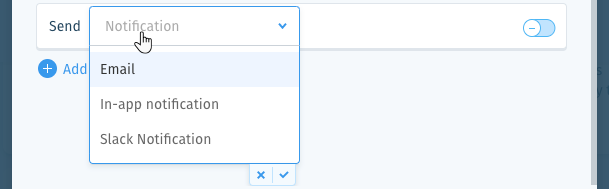
 at the bottom of the list.
at the bottom of the list. at the bottom of the list.
at the bottom of the list. to preview the notification.
to preview the notification. to enable it.
to enable it.  to enable it.
to enable it. 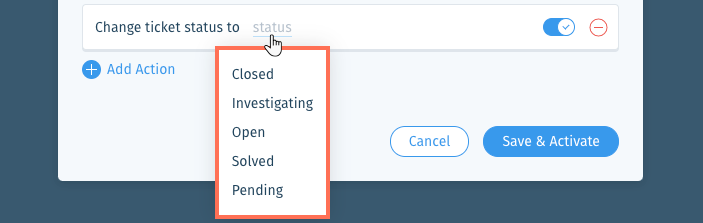
 to enable it.
to enable it. or press Enter on your keyboard.
or press Enter on your keyboard. to enable it.
to enable it.  .
.