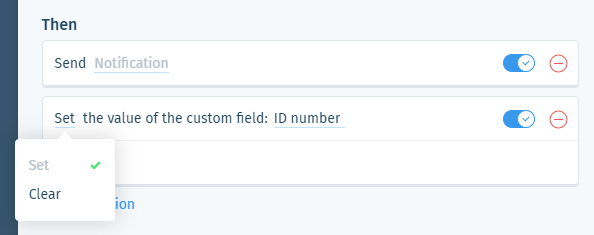Wix Answers Help Center
Spotter Scenario: Take Care of Tickets Assigned to Deleted Team Members
Use the "Take care of tickets assigned to deleted team members" Scenario to apply custom actions when a team member is assigned to a ticket, and the team member gets deleted from your account.
Roles and permissions:
To access Spotter, you must be an administrator or have a custom role with Spotter enabled in the Settings > Tools permissions.
To activate this Scenario:
- Click the Spotter icon
 in the side panel on the left.
in the side panel on the left. - Click the Pre-Made Scenarios tab at the bottom to expand it.
- Select the Take care of tickets assigned to deleted team members Scenario.

- (Optional) Enter a name, up to 120 characters, for the scenario. This makes the scenario easier to find, especially when using the same pre-made scenario multiple times.
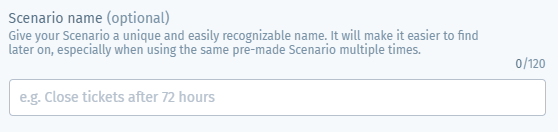
- (Optional) Click + Add a team member based condition to add a condition that must be met, in addition to the deletion of the team member, to trigger the Then action(s). Select the condition type and repeat this step if necessary:
Role
Location
Group
Custom field value
6. Set the Then action(s) that will occur when the If condition is met:
Note:
When this Scenario is activated, Open tickets assigned to the deleted team member get unassigned before other Then actions occur.
Send notification
7. (Optional) Click + Add Action and select another Then action that will occur:
Assign ticket
Set ticket labels
Set or clear custom field
8. Click Save & Activate.
Was this article helpful?

 .
. .
. .
. .
. at the bottom of the list.
at the bottom of the list. at the bottom of the list.
at the bottom of the list. to preview the notification.
to preview the notification.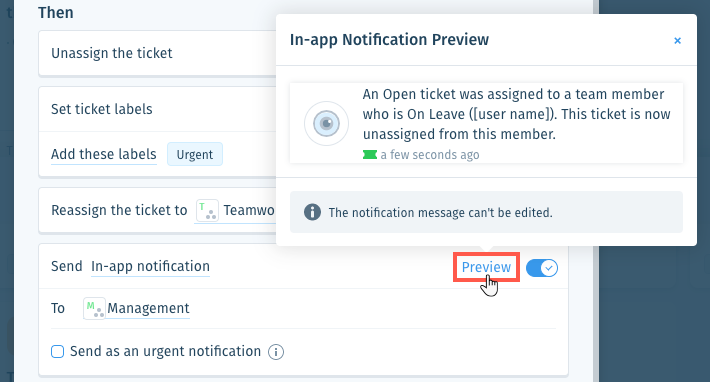
 to enable it.
to enable it. or press Enter on your keyboard.
or press Enter on your keyboard. to enable it.
to enable it.  .
. at the bottom of the field or press Enter on your keyboard.
at the bottom of the field or press Enter on your keyboard.