Wix Answers Help Center
Adding the Countries Filter to Ticket Views
Add the Countries filter to Views to show tickets submitted from a specific region. When your customer submits a ticket, their IP address determines the ticket's country of origin.
Note:
If a customer masks their IP address, you cannot filter their ticket by country of origin.
To view tickets by country of origin:
- Click the One Inbox icon
 in the side panel on the left.
in the side panel on the left. - (Optional) Click the Language icon
 and select a language to show its Views and tickets.
and select a language to show its Views and tickets.

- Select the View you'd like to edit from the Views panel on the left.
Note:
In the My Tickets, Taken by Me, and My Snoozed Tickets Views, you can filter the ticket lists by status, but you cannot add other filters.
- Click the Show More icon
 next to the View name and select Edit.
next to the View name and select Edit.
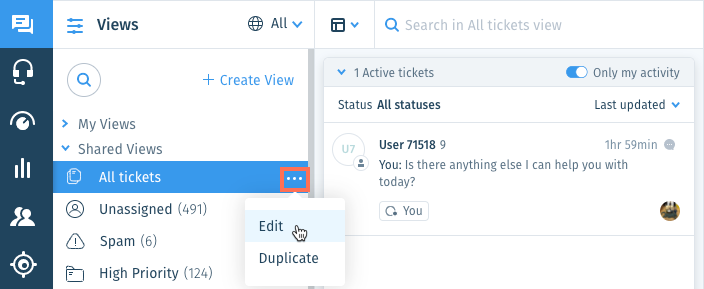
- Click + Add Filter from the Views panel on the left.
- Select Countries under Ticket filters.

- Click the drop-down and enter the name of a country, then select it from the list.
- (Optional) Save the View for other team members to use.
Note:
To save Views, you must be an administrator or have a custom role with Create, update, and delete views enabled in the Ticket List & Saved Replies permissions.
Was this article helpful?
