Wix Answers Help Center
Working with Shopify Orders in Tickets
Team members can view and manage Shopify details on tickets once you've connected and customized your Shopify integration.
Before you begin:
- Connect Shopify to your Wix Answers account.
- Customize the Shopify fields that display in the Info panel on tickets.
To view and manage Shopify orders on tickets:
- Go to the relevant ticket.
- Click Shopify in the Customer Info panel on the right.
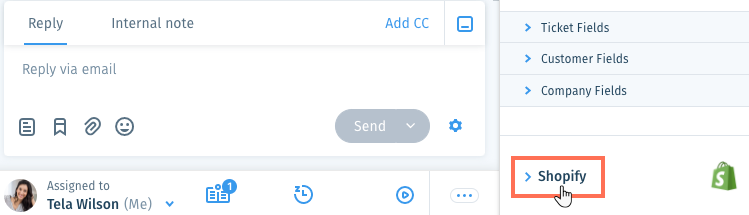
- (If you have multiple stores) Click the relevant store to expand it.

- (Optional) Click Show More to view additional fields.
- Click Orders to view the customer's orders.
Note: Click Load more orders at the bottom of the Orders section to view more orders.

- Click More Details under the relevant order to view additional details.
- Click the Show More icon
 to the right of the order number and select an option:
to the right of the order number and select an option:
- Refund all items: Refund all items in the order.
- Refund shipping: Refund the shipping paid on the order.
- Refund all items & shipping: Refund all items and the shipping paid on the order.
- Cancel this order: Cancel the order.
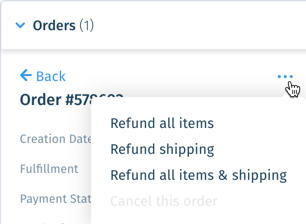
Note:
To refund a specific item from an order, click the Show More icon  next the item and select Refund Item.
next the item and select Refund Item.
 next the item and select Refund Item.
next the item and select Refund Item. Tips:
- Click the External Link
 icon to go to your Shopify account to view details.
icon to go to your Shopify account to view details. - After clicking More Details in an Order section, click Track shipment next to Tracking Details to view shipment tracking details.
Was this article helpful?
