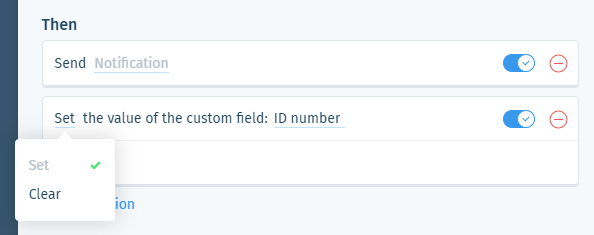Wix Answers Help Center
Spotter Scenario: Monitor Team Member Statuses
Use the "Monitor team member statuses" Spotter Scenario to send notifications when team members are in a certain status for too long.
Roles and permissions:
To access Spotter, you must be an administrator or have a custom role with Spotter enabled in the Settings > Tools permissions.
To activate this Scenario:
- Click the Spotter icon
 in the side panel on the left.
in the side panel on the left. - Click the Pre-Made Scenarios tab at the bottom to expand it.
- Select the Monitor team member statuses Scenario.
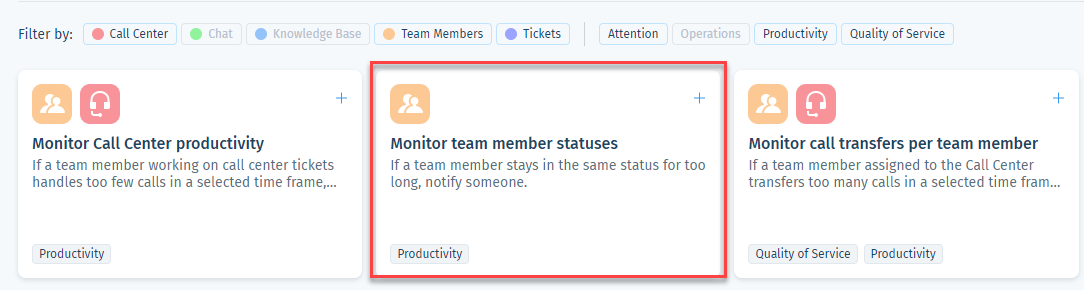
- (Optional) Enter a name, up to 120 characters, for the scenario. This makes the scenario easier to find, especially when using the same pre-made scenario multiple times.
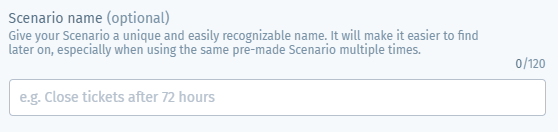
- In the If condition, set the statuses agents must be in (or must NOT be in), and the duration in which they must be in/not be in one of these statuses before the Then action is triggered:
- Click time period.
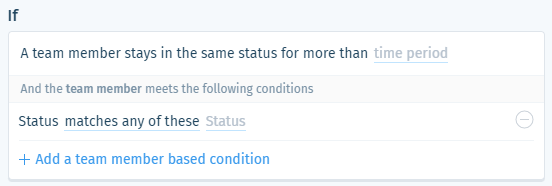
- Enter the duration in which team members must be in the selected status and click the checkmark
 .
. - Click matches any of these and select an option:
- matches any of these: Trigger the Then action(s) when the team member's status matches one you set in this condition.
- matches none of these: Trigger the Then action(s) when the team member's status is not a status you set in this condition.
- Click status. Click a status to add a status to the list of statuses to check (or click x in the status to remove a previously added status from the list). When you are done, click the checkmark
 .
.
Note: An agent's status cannot be changed when the status is On Call (see step 8, below).
- Click time period.
- (Optional) In the If condition, click + Add a team member based condition to add a condition that must also be met to trigger the Then action. Select the condition type and repeat this step if necessary:
Group
Queue
Location
Role
Assigned Channel
Custom field value
7. Set the Then action that will occur when the If conditions are met:
Send notification
8. (Optional) Click + Add Action and select another Then action that will occur:
Set team member status
Set Status Limitation
An agent's status cannot be changed when the status is On Call. If you selected Status = On a Call in the If clause (see step 4d) as the only condition, you cannot save the scenario if the only action you configure is set team member status. You must also send a notification and/or set a custom field (see below). In this case, the status will not change, but the notification and/or custom field change will occur.
Set or clear custom field
9. Click Save & Activate.
Was this article helpful?

 .
. .
. .
. .
. .
. at the bottom of the list.
at the bottom of the list. at the bottom of the list.
at the bottom of the list. to preview the notification.
to preview the notification.
 to enable it.
to enable it. 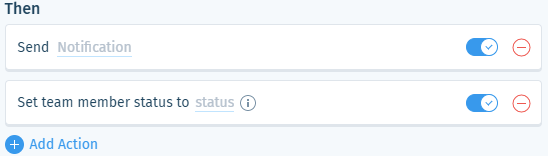
 to enable it.
to enable it.  at the bottom of the field or press Enter on your keyboard.
at the bottom of the field or press Enter on your keyboard.