Wix Answers Help Center
Creating Custom Customer Fields
Customer fields allow you to collect specific types of data about your individual contacts. Once you create customer fields, set them up for each relevant contact. Agents can then view the details in the Info panel to the right of a contact's tickets.
With custom customer fields you can create:
- Up to 200 total custom customer fields in your account.
- Up to 15 total custom customer fields with the number type.
- A combined total of 15 single-line and multi-line text custom customer fields.
- A combined total of 150 dropdown list and checkbox custom customer fields.
To create a custom customer field:
- In the Wix Answers app, go to Settings > Tools > Custom Fields > Customer Fields.
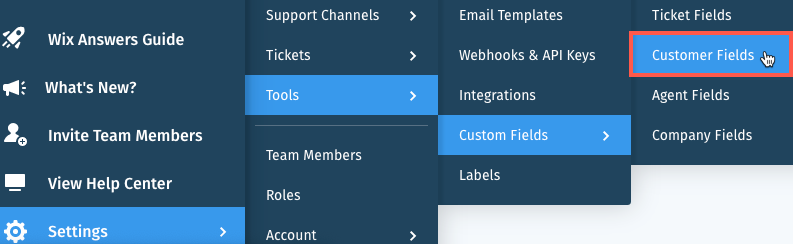
- Click + Add Field.
- Enter the Field Name.
- Select a Field Type from the drop-down menu:
- Single-Line Text: Create a text field for a single line of text.
- Multi-Line Text: Create a text field for multiple lines of text.
- Dropdown List: Create a drop-down menu list to select from and set up your list:
- Click Add placeholder text here and enter the text that appears on the drop-down menu (e.g. "Select an option").
- Enter names for the options in the Option 1 and Option 2 fields.
- (Optional) Click Add an option to add another option. Then edit the name of the option.
- (Optional) Click Allow multi-selection to allow multiple drop-down selections.
- (Optional) Click the Reorder icon
 and drag it up or down to reorder your list.
and drag it up or down to reorder your list.
- Number: Create a field for numeric characters only.
- Checkbox: Create a boolean field for selecting Yes or No.
- Date: Create a date selection field.
- Click Add Field.

Next:
- Learn how to manage your customer fields.
- Learn how to add customer fields to your contacts' profiles.
Was this article helpful?
