Wix Answers Help Center
About Contacts
Manage lists of all your customers and their associated companies from the relevant tabs of your Contacts page. From each tab, you can select the relevant customer or company to go to their Customer Page or Company Page.
Get started:
Click Contacts  in the side panel on the left to view your Contacts page.
in the side panel on the left to view your Contacts page.
 in the side panel on the left to view your Contacts page.
in the side panel on the left to view your Contacts page.Note:
To manage customers and companies, you must be an administrator or have a custom role with the relevant options enabled in the Contacts permission.
The Customers Tab
View a list of all the customers in your contacts, including their phone number, associated companies, Customer Portal permissions, and more.

Show me how
The Companies Tab
View a list of all the companies you've added to your contacts. You can search for individual companies, go to their Company Page, and view each company's date added, account manager, and Customer Portal permissions.
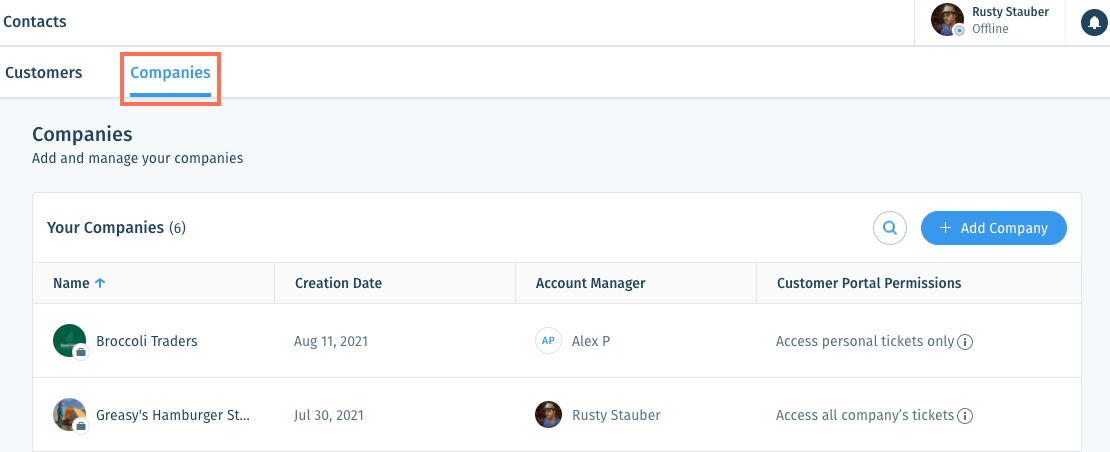
Show me how
Was this article helpful?

 and enter the name or email address of a customer to find them on the list.
and enter the name or email address of a customer to find them on the list.  to confirm.
to confirm. 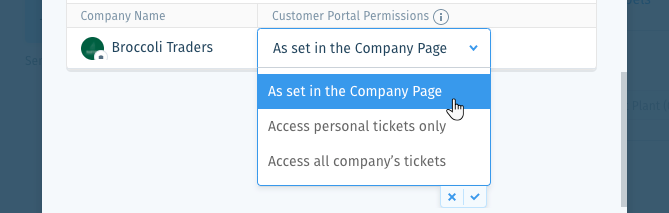
 and select Ban user. Learn more about
and select Ban user. Learn more about