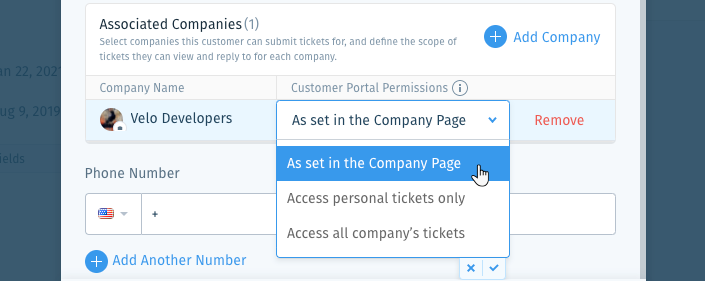Wix Answers Help Center
Associating Companies with Customers
Tailor your support to fit the unique needs of each individual company you do business with. Associating a company with customers allows you to give the same treatment to all the company's employees' tickets. You can use a wide range of associated company related features throughout the Wix Answers platform.
Learn more about:
Wix Answers features related to associated companies
Get the most out of your Wix Answers ticketing system by associating customers with the companies you support.
Associating a company with customers allows you to:
- View all of a company's tickets, no matter which person from the company submitted them:
- By adding the Received from / Sent to filter to your ticket Views. Learn more
- In the company's dynamic Company Page.
- Use Automatic Actions with tickets to:
- Apply actions when the ticket owner is or is not associated with specific companies.
- Add the company's Points of Contacts as CC recipients on the ticket.
- Apply SLA policies:
- When the ticket owner is or is not associated with specific companies.
- That are only measured during the ticket owner's associated company's time zone.
- Trigger Spotter Scenarios based on the ticket owner's associated company.
- Give the customer access to all the associated company's tickets in the Customer Portal. You can set the permissions for the company in their Company Page and override these permissions for individual customers in their Customer Page.
- Dynamically add the ticket owner's associated company name in email templates by using the $TICKET_COMPANY placeholder.
- Create webhooks that are triggered by associated company updates.
- Automatically assign the company's tickets to a dedicated account manager in the Company Page.
- Automatically notify account managers and company followers using Automatic Actions, Spotter, and SLA policies.
Associating companies from tickets
While working on tickets, you can update the ticket owner's associated companies from the Customer Info panel on the right.
To associate companies from the ticket page:
- Go to the relevant ticket.
- Click Edit Companies in the Customer Info panel on the right.
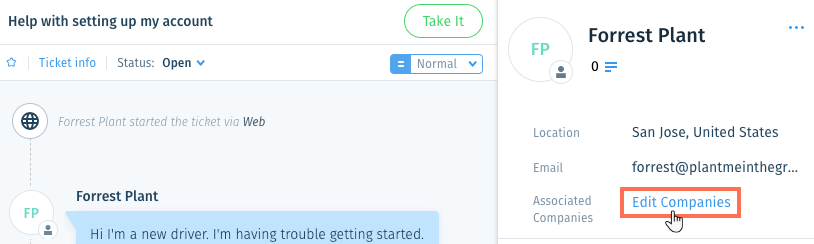
- Click + Add Company and select the company you want to associate the customer with.
Note: Repeat this step to associate more companies with the customer. - Set the customer's permissions for viewing and replying to tickets in the Customer Portal:
Note: The Customer Portal is not yet available in all Wix Answers accounts. Contact us if you want to add this feature to your account.- Click the Customer Portal Permission field next to the relevant company and select an option:
- As set in the Company Page: The permissions set in the associated company's Company Page determine which tickets the customer can access in the Customer Portal.
- Access personal tickets only: The customer can access only their own tickets in the Customer Portal.
- Access all company's tickets: The customer can access all the company's tickets in the Customer Portal. This includes tickets submitted by other customers that are associated with the company.
- Press Enter on your keyboard or click the checkmark
 to confirm.
to confirm.
- Click the Customer Portal Permission field next to the relevant company and select an option:

Tip:
To remove an associated company, hover over the relevant company and click Remove.
- Click Save
Associating companies from the Customer Page
You can edit each customer's associated companies from their Customer Page. Learn more about the dynamic Customer Page.
To associate companies from the Customer Page
- Hover over Contacts
 in the side panel and click Customers.
in the side panel and click Customers. - Select the relevant customer from the list.
Tip: Enter their name or email address in the Search field to easily find them. - Click Edit Companies next to Associated Companies.

- Click + Add Company and select the company you want to associate the customer with.
Note: Repeat this step to associate more companies with the customer. - Set the customer's permissions for viewing and replying to tickets in the Customer Portal:
Note: The Customer Portal is not yet available in all Wix Answers accounts. Contact us if you want to add this feature to your account.- Click the Customer Portal Permission field next to the relevant company and select an option:
- As set in the Company Page: The permissions set in the associated company's Company Page determine which tickets the customer can access in the Customer Portal.
- Access personal tickets only: The customer can access only their own tickets in the Customer Portal.
- Access all company's tickets: The customer can access all the company's tickets in the Customer Portal. This includes tickets submitted by other customers that are associated with the company.
- Press Enter on your keyboard or click the checkmark
 to confirm.
to confirm.
- Click the Customer Portal Permission field next to the relevant company and select an option:

Tip:
To remove an associated company, hover over the relevant company and click Remove.
- Click Save.
Associating contacts from the Company Page
You can associate new contacts that haven't sent or received tickets from you and add Points of Contacts from each company's Company Page.
To associate contacts from the Company Page:
- Hover over Contacts
 in the side panel and click Companies.
in the side panel and click Companies. - Select the relevant company.
- Choose what you want to do:
Add Points of Contacts
Add a new contact to your account and associate them
Was this article helpful?


 in your
in your