Wix Answers Help Center
Filtering Your Ticket Lists by Labels
Add the "Labels" filter to see tickets that either have or do not have specific labels.
To filter your ticket lists by labels:
- Click the One Inbox icon
 in the side panel on the left.
in the side panel on the left. - (Optional) Click the Language icon
 and select a language to show its Views and tickets.
and select a language to show its Views and tickets.

- Select the View you'd like to edit from the Views panel on the left.
Note:
In the My Tickets, Taken by Me, and My Snoozed Tickets Views, you can filter the ticket lists by status, but you cannot add other filters.
- Click the Show More icon
 next to the View name and select Edit.
next to the View name and select Edit.
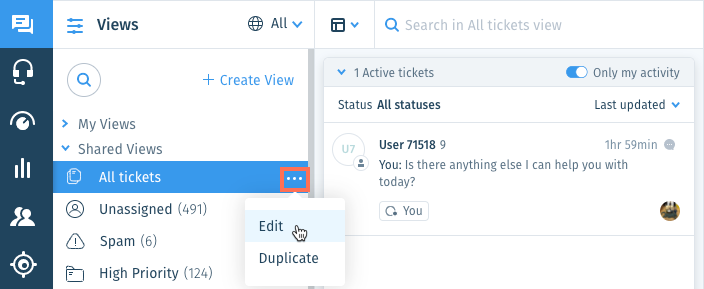
- Click + Add Filter from the Views panel on the left.
- Select Labels.
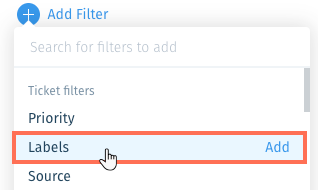
- Click the relevant drop-down menu:
- Include Any: Include tickets with any of the selected label(s). For example, if you select the labels "New" and "Urgent", tickets with either the "New" or "Urgent" labels display.
- Include All: Include tickets with all of the selected label(s). For example, if you select the labels "New" and "Urgent", tickets with both the "New" and "Urgent" labels display.
- Exclude Any: Include tickets that do not have the selected label(s). For example, if you select the labels "New" and "Urgent", tickets with either the "New" or "Urgent" labels do not display.
- Enter a label name and select it from the list.
Note: You can add multiple labels to fine-tune your results.

- (Optional) Save the View for other team members to use.
Note:
To save Views, you must be an administrator or have a custom role with Create, update, and delete views enabled in the Ticket List & Saved Replies permissions.
Was this article helpful?
