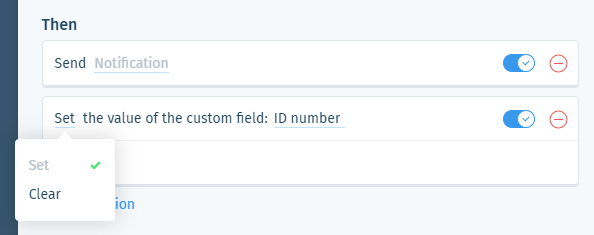Wix Answers Help Center
Spotter Scenario: Detect Calls That Are Taking Too Long
Use the "Detect calls that are taking too long" Spotter Scenario to trigger custom actions when calls go over a set time duration.
Note:
When snoozing tickets, time-related triggers in Spotter do not count the duration in which tickets are snoozed.
Roles and permissions:
To access Spotter, you must be an administrator or have a custom role with Spotter enabled in the Settings > Tools permissions.
To activate this Scenario:
- Click the Spotter icon
 in the side panel on the left.
in the side panel on the left. - Click the Pre-Made Scenarios tab at the bottom to expand it.
- Select the Detect calls that are taking too long Scenario.
Tip: Click the Call Center filter to quickly find this Scenario.

- (Optional) Enter a name, up to 120 characters, for the scenario. This makes the scenario easier to find, especially when using the same pre-made scenario multiple times.
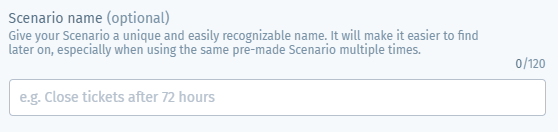
- Set the call duration that, when reached, will trigger the Then action(s):
- Click time duration in the If condition.

- Enter the time duration and click the checkmark
 .
.

- Click time duration in the If condition.
Note:
The counter starts over after the time duration has passed. For example, if the duration is set to 20 minutes, the notification(s) will send again after 40 minutes, 60 minutes, and so on.
- (Optional) Click + Add a call based condition to add a condition that must also be met to trigger the Then action(s). Select the condition type and repeat this step if necessary:
Language
Labels
Location
Queue
Country
Ticket company
Custom field value
7. Set the Then action(s) that will occur when the If condition is met:
Send notification
8. (Optional) Click + Add Action and select another Then action that will occur:
Add internal note
Set ticket labels
Set or clear custom field
9. Click Save & Activate.
Was this article helpful?

 .
. .
. .
. .
. .
. .
.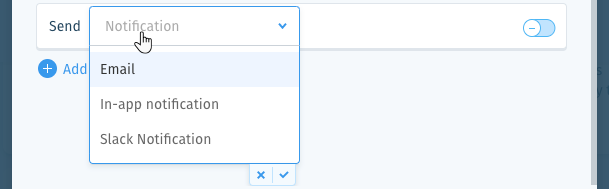
 at the bottom of the list.
at the bottom of the list. at the bottom of the list.
at the bottom of the list. to preview the notification.
to preview the notification. to enable it.
to enable it.  .
. to enable it.
to enable it.  .
. at the bottom of the field or press Enter on your keyboard.
at the bottom of the field or press Enter on your keyboard.