Wix Answers Help Center
Spotter Scenario: Ticket Volume Alert for Companies
Use the "Ticket volume alert for companies" Spotter Scenario to send notifications when you have a certain amount of tickets in a specific status from the same company. You can add other conditions the tickets must also meet to trigger notifications.
Roles and permissions:
To access Spotter, you must be an administrator or have a custom role with Spotter enabled in the Settings > Tools permissions.
To activate this Scenario:
- Click the Spotter icon
 in the side panel on the left.
in the side panel on the left. - Click the Pre-Made Scenarios tab at the bottom to expand it.
- Select the Ticket volume alert for companies Scenario.

- (Optional) Enter a name, up to 120 characters, for the scenario. This makes the scenario easier to find, especially when using the same pre-made scenario multiple times.
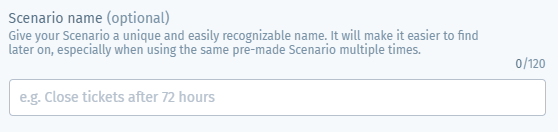
- Set the If condition that must be met before the Then actions are triggered:
- Click number in the If condition.

- Enter the maximum number of tickets you can have in the selected status from the same company before the Then action is triggered.
- Press Enter on your keyboard or click the checkmark
 .
. - Click status in the If condition.
- Select the ticket status to use for the Scenario. When there are more than the entered number of tickets in this status from the same company, the Then action is triggered.
- Click number in the If condition.
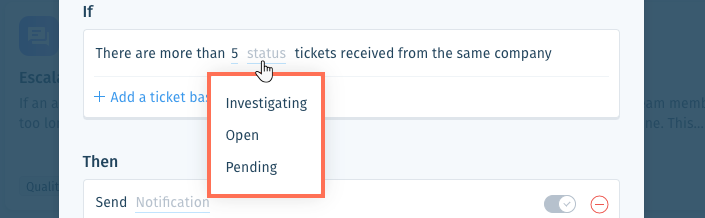
- (Optional) Click + Add a ticket based condition to add a condition that must also be met to trigger the Then action:
Priority
Language
Labels
Mailbox
Channel
No. of team member interactions
Assignee
Custom field value
7. Set the Then action that will occur when the If conditions are met:
Send Notification
8. Click Save & Activate.
Was this article helpful?

 .
. .
. .
. .
. .
. to confirm your selection.
to confirm your selection. .
.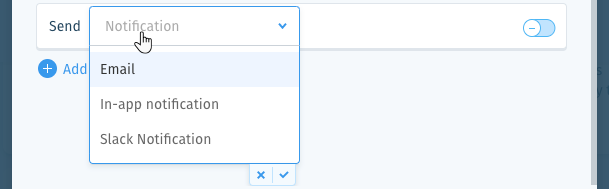
 at the bottom of the list.
at the bottom of the list. at the bottom of the list.
at the bottom of the list. to preview the notification.
to preview the notification.