Wix Answers Help Center
Updating a Feature Request Status
Update a Feature Request's status to inform customers about its development stage. When you update the status, you can notify followers that voted, or had their tickets linked to the article.
To update a Feature Request status:
- Go to the article's Content Editor.
- Click Feature Request at the top.

- Click the Feature Request status drop-down and select a status:
- Collecting votes: Let customers know you're collecting votes for the feature.
- Working on it: Let customers know you're developing the feature.
- Coming soon: Let customers know that you're almost ready to release the feature.
- Available: Let customers know that you've released the feature.
Tip: We recommend including a link on the article to direct customers to get started with the new feature.
- Click Update.
- (Optional) Click the Notify followers checkbox to automatically send notifications to followers.
Important:
We recommend leaving Notify followers unchecked if you're also updating the article's content. You can notify followers later when you publish to make sure they view the new content instead of the old.
- Choose an update option:
- English Only: Update the article's status only in the English version of the article.
Note: "English" is replaced by your account's primary language if it's different. - All Languages: Update the article's status in every language version of the article.
- English Only: Update the article's status only in the English version of the article.
- Edit your content to reflect the Known Issue's new status.
- Click Save at the top right.
- When you're ready, click the Save drop-down and select Publish.
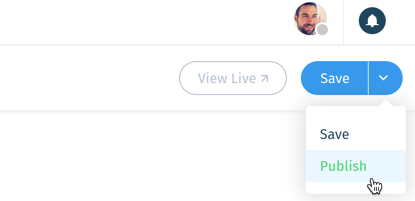
- (Optional) Select publishing options:
- Notify followers: Send an automatic notification to followers of the article. Learn More
- Update URL: Update the live article's URL (if you've changed the title of the article).
Note: The old article URL will redirect to the new URL.
- Click Publish Article.
Tip:
Learn how to customize the email template sent when you notify followers.
Was this article helpful?
