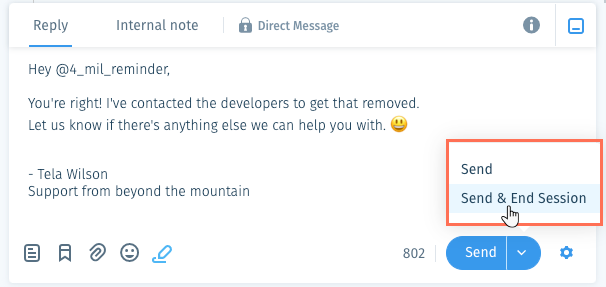Wix Answers Help Center
Replying to Instagram Messages
Receive and reply to direct messages sent to your company's Instagram Business Account from Wix Answers tickets. Make sure to connect Instagram to your Wix Answers account to begin receiving tickets from Instagram.
Note:
According to Facebook's Messenger Platform policy, you can only reply to user messages sent within the last 7 days. If 7 days have passed since the last user message, replying is blocked on the ticket. You can still reply directly from your Instagram Page.
To reply to an Instagram ticket:
- Go to the relevant Instagram ticket.
Show me how
2. Review the ticket timeline and customer Info panel for details.

3. Click the Reply field at the bottom of the ticket panel and create your reply.
Show me how
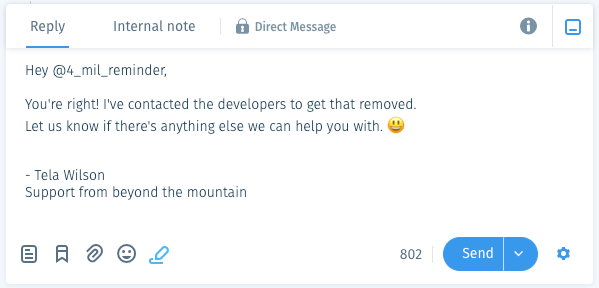
4. (Optional) Click the Reply Settings icon  to manage your reply settings.
to manage your reply settings.
 to manage your reply settings.
to manage your reply settings. 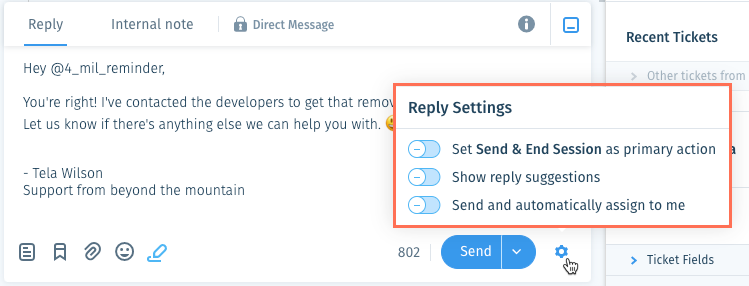
Tell me more
5. Choose your reply action from the Send button.
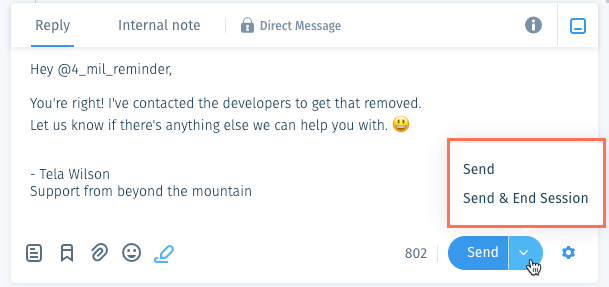
Show me how
6. Leave or end the active session once you're done working on the ticket.
Notes:
- Leaving or ending the session removes the ticket from your screen and takes you back to the ticket list(s). We recommend completing all necessary actions on the ticket before ending the session.
- In the Split Pane layout, if you're the only team member in an active session on a Pending ticket and you select another ticket, a "Done With This Ticket?" message appears. Choose an option:
- No, Keep Session: Keep the session active and remain active in it.
- Yes, End Session: End the session. The ticket becomes inactive and remains in the Pending status.

Was this article helpful?

 in the side panel.
in the side panel. and select a language to show its Views and tickets.
and select a language to show its Views and tickets.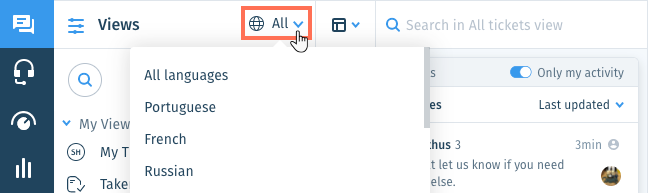
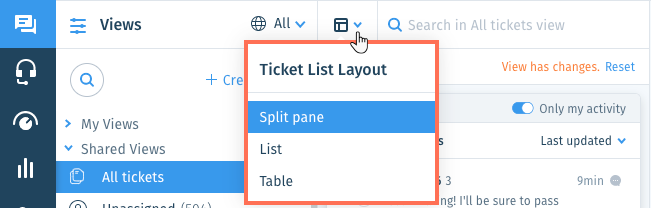
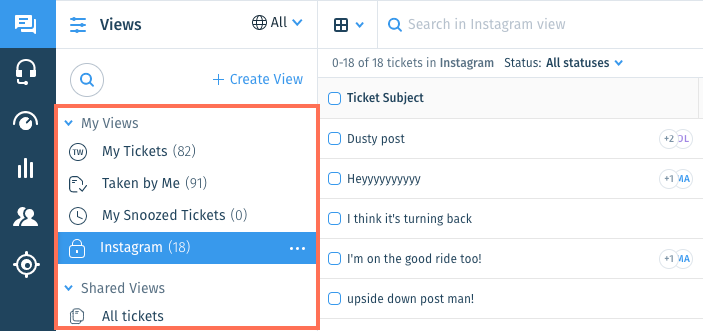
 to use articles.
to use articles.  to insert a saved reply.
to insert a saved reply.  , then select a file from your computer and click Open.
, then select a file from your computer and click Open.  and select an emoji.
and select an emoji.  to add or remove your signature.
to add or remove your signature. at the top right of the Reply field to collapse it if you need to view more of the ticket timeline. Click the icon again to maximize the Reply field.
at the top right of the Reply field to collapse it if you need to view more of the ticket timeline. Click the icon again to maximize the Reply field.  next to each setting you want to enable:
next to each setting you want to enable: .
.