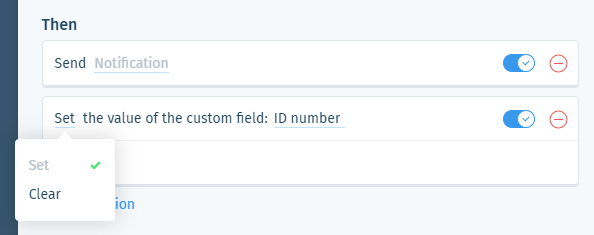Wix Answers Help Center
Spotter Scenario: Notify About Custom Field Updates in Tickets
Use the "Notify about custom field updates in tickets" Spotter Scenario to trigger actions whenever team members edit custom ticket fields. You can add other conditions that must also be met to trigger custom actions.
Roles and permissions:
To access Spotter, you must be an administrator or have a custom role with Spotter enabled in the Settings > Tools permissions.
To activate this Scenario:
- Click the Spotter icon
 in the side panel on the left.
in the side panel on the left. - Click the Pre-Made Scenarios tab at the bottom to expand it.
- Select the Notify about custom field updates in tickets Scenario.
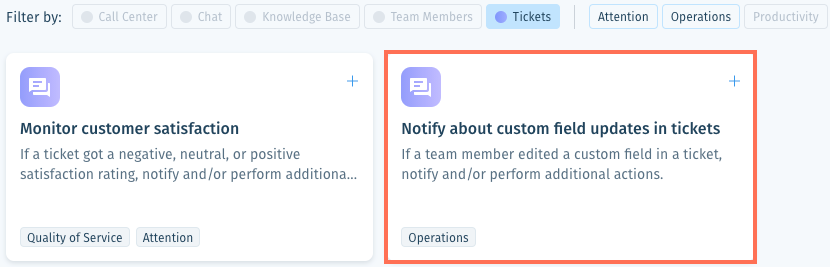
- (Optional) Enter a name, up to 120 characters, for the scenario. This makes the scenario easier to find, especially when using the same pre-made scenario multiple times.
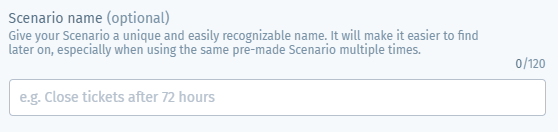
- Set the If condition that must be met before the Then actions are triggered:
- Click custom field in the If condition.

- Select the custom field that, when edited by a team member, will trigger the Then action(s).
- Press Enter on your keyboard or click the checkmark
 .
.
- Click custom field in the If condition.
- (Optional) Click + Add a ticket based condition to add a condition that must also be met to trigger the Then action(s):
Labels
Language
Ticket company
Priority
Status
Channel
Mailbox
Assignee
Custom field value
7. Set the Then action(s) that will occur when the If conditions are met:
Send Notification
8. (Optional) Click + Add Action and select another Then action that will occur:
Set ticket status
Set ticket labels
Add internal note
Send auto-reply to customer
Assign ticket
Set ticket priority
Set or clear custom field
9. Click Save & Activate.
Was this article helpful?

 .
. .
. .
. .
. .
.  .
. .
.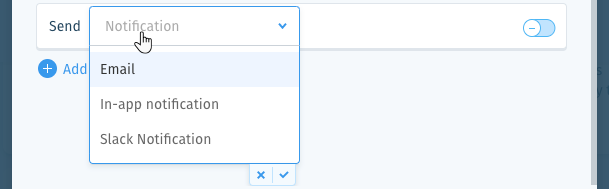
 at the bottom of the list.
at the bottom of the list. at the bottom of the list.
at the bottom of the list. to preview the notification.
to preview the notification. to enable it.
to enable it. 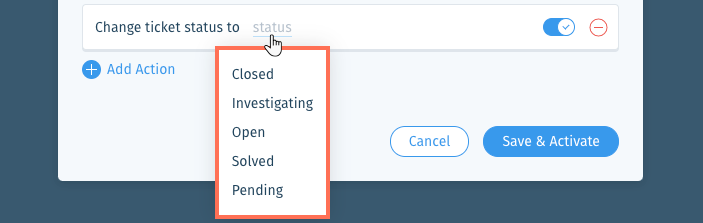
 to enable it.
to enable it.  .
. to enable it.
to enable it.  .
. to enable it.
to enable it. to enable it.
to enable it. or press Enter on your keyboard.
or press Enter on your keyboard. to enable it.
to enable it. 
 at the bottom of the field or press Enter on your keyboard.
at the bottom of the field or press Enter on your keyboard.