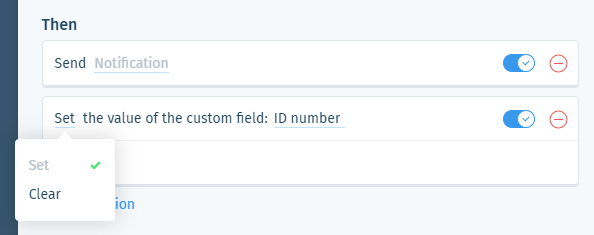Wix Answers Help Center
Spotter Scenario: Tag Incomplete Calls
Use the "Tag Incomplete calls" Spotter Scenario to trigger custom actions when Incomplete calls have specific end results.
Roles and permissions:
To access Spotter, you must be an administrator or have a custom role with Spotter enabled in the Settings > Tools permissions.
To activate this Scenario:
- Click the Spotter icon
 in the side panel on the left.
in the side panel on the left. - Click the Pre-Made Scenarios tab at the bottom to expand it.
- Select the Tag Incomplete calls Scenario.
Tip: Click the Call Center filter to quickly find this Scenario.

- (Optional) Enter a name, up to 120 characters, for the scenario. This makes the scenario easier to find, especially when using the same pre-made scenario multiple times.
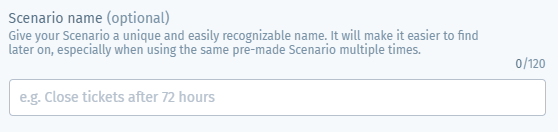
- Set the specific Incomplete call result that will trigger the Then action(s):
- Click call result in the If condition.
- Select the relevant call result:
- No Answer: The caller didn't answer an outbound callback attempt.
- Abandoned: The caller hung up within the first 10 seconds of speaking with an agent or before connecting with them.
- Failed: The call failed due to a technical error with dialing outbound.
- Caller left while in Queue: The caller hung up while waiting in the queue.
- Caller left while in IVR: The caller hung up from an IVR flow.

- (Optional) Click + Add a call based condition to add a condition that must also be met to trigger the Then action(s):
Language
Country
Ticket company
Queue
Custom field value
7. Set the Then action(s) that will occur when the If condition is met:
Send notification
8. (Optional) Click + Add Action and select another Then action that will occur:
Set ticket status
Add internal note
Send auto-reply to customer
Assign ticket
Set ticket labels
Set or clear custom field
9. Click Save & Activate.
Was this article helpful?

 .
. .
. .
. .
. .
.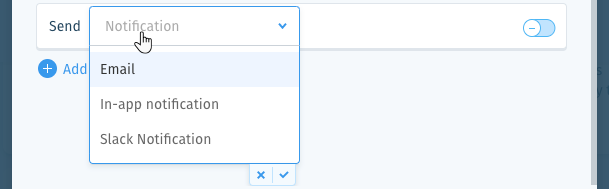
 at the bottom of the list.
at the bottom of the list. at the bottom of the list.
at the bottom of the list. to preview the notification.
to preview the notification. to enable it.
to enable it. 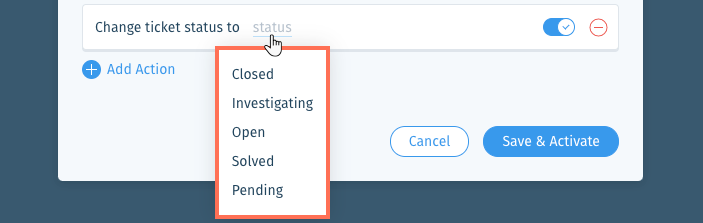
 to enable it.
to enable it.  .
. to enable it:
to enable it: at the bottom of the field or press Enter on your keyboard.
at the bottom of the field or press Enter on your keyboard. to enable it.
to enable it. or press Enter on your keyboard.
or press Enter on your keyboard. to enable it.
to enable it.  .
.