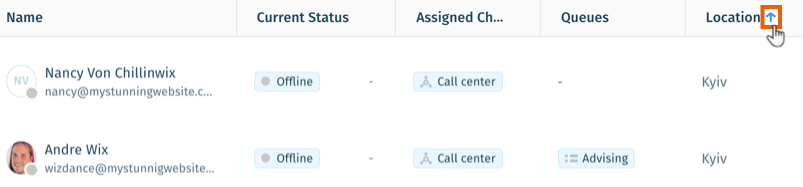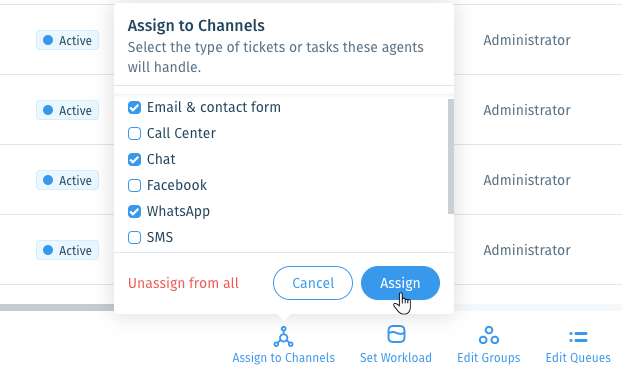Wix Answers Help Center
Working with Your Control Room Team Members Dashboard
Go to the Team Members dashboard in your Control Room to track real-time performance and manage members' channels, workloads, group, and queues. You can also add filters to the dashboard, perform bulk actions on team members, and edit the displayed columns.
Important:
- The Control Room is not yet available in all Wix Answers accounts. Contact us if you would like to add this feature to your account.
- To access the Control Room, you must be an Administrator or have a custom role with Control Room enabled in permissions.
Ticket metric calculations:
Your Control Room Team Members dashboard includes all ticket types (deleted, merged, snoozed, spam). Tickets created/updated by Automatic Actions and Spotter are excluded. Learn how ticket metrics are calculated differently in other areas of Wix Answers.
Learn more about:
Modifying your Control Room Team Members dashboard
Adjust the time frame, add filters, search for agents, edit columns, and sort data in the table.
To modify your Control Room Team Members dashboard:
- Click the Control Room icon
 in the side panel on the left.
in the side panel on the left. - Choose what you want to do:
Edit the time frame
Apply filters
Search for team members
Edit displayed columns
Sort alphabetically or numerically
Managing assigned channels, workloads, groups, and queues
Select up to 25 team members at a time, then assign them to channels, set their workloads, or edit their groups and queues.
Tip:
Click the relevant team member's name to edit their agent fields (e.g. Role, Team, Location) in their Team Member Overview.
To edit assigned channels, workloads, groups or queues:
- Click the Control Room icon
 in the side panel on the left.
in the side panel on the left. - Hover over the relevant team member's name and click the checkbox.

- Repeat step 2 above to select up to 25 agents.
- Choose what you want to do:
Assign to channels
Set workloads
Edit groups
Edit assigned queues
Was this article helpful?

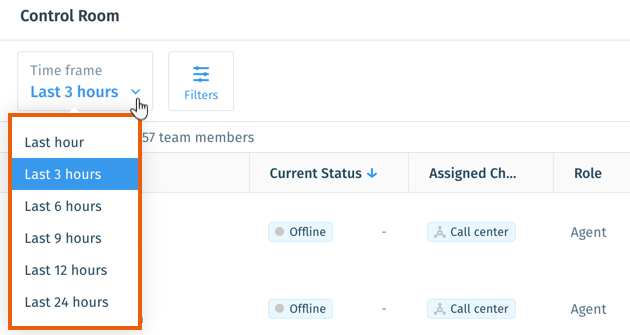
 next to the filter(s) you'd like to apply:
next to the filter(s) you'd like to apply: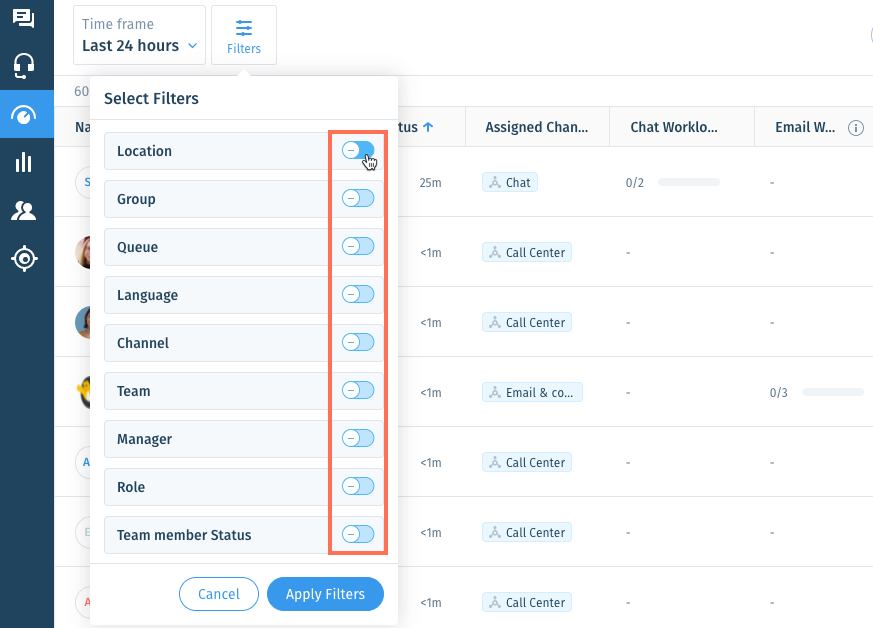
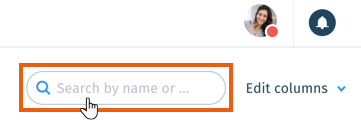
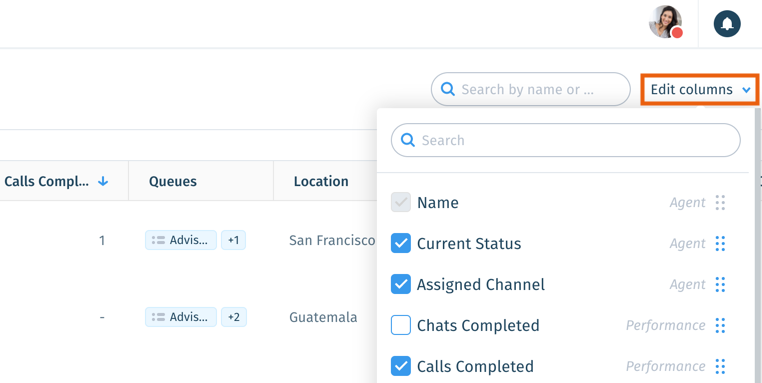
 next to the relevant column and drag it up or down to change the order in which the columns display.
next to the relevant column and drag it up or down to change the order in which the columns display.