Wix Answers Help Center
Deleting Categories and Subcategories
Delete categories or subcategories if you're sure you no longer need them. Alternatively, you can hide them from your help center in case you don't want to permanently delete them.
Important:
Categories and subcategories must be empty before you can delete them. Learn how to:
Multilingual help centers:
You must be in your account's primary language to delete categories or subcategories. Deleting them in your primary language permanently removes them in all your help center's languages.
To delete category or subcategory:
- Hover over the Knowledge Base icon
 in the side panel and click Categories.
in the side panel and click Categories. - (If you have multiple brands) Click the Brand drop-down at the top left and select the relevant brand.
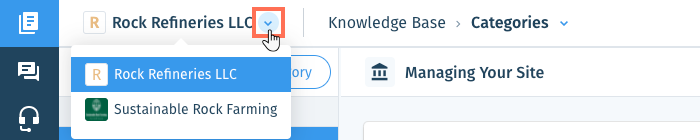
- Select the relevant category or subcategory on the left.
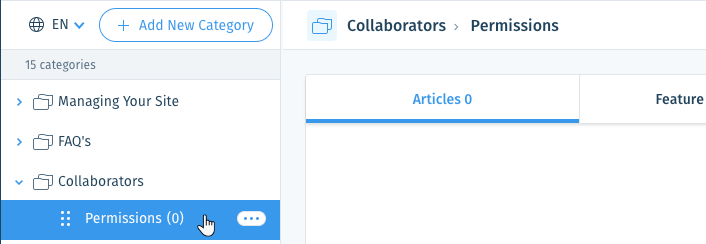
- Click the Show More icon
 next to the category or subcategory and select Delete Category or Delete Subcategory.
next to the category or subcategory and select Delete Category or Delete Subcategory.
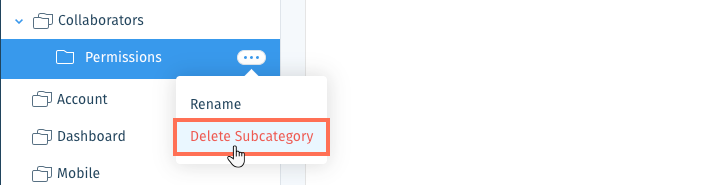
- Click Delete to confirm.
Was this article helpful?
