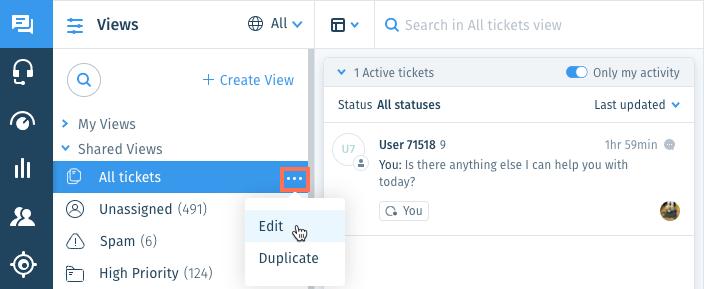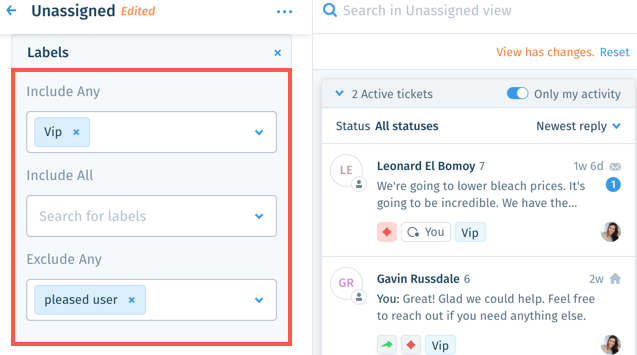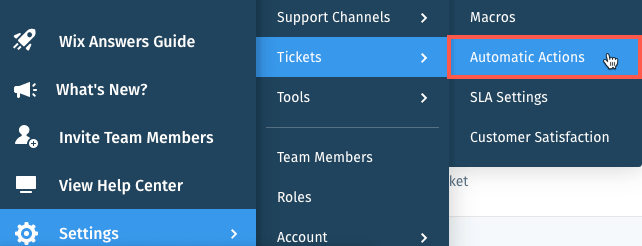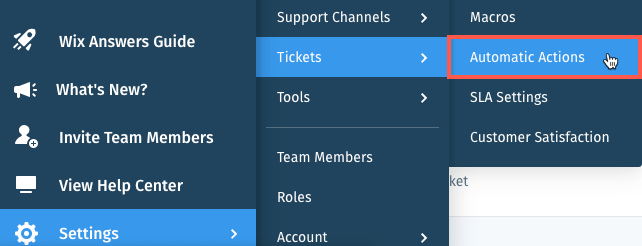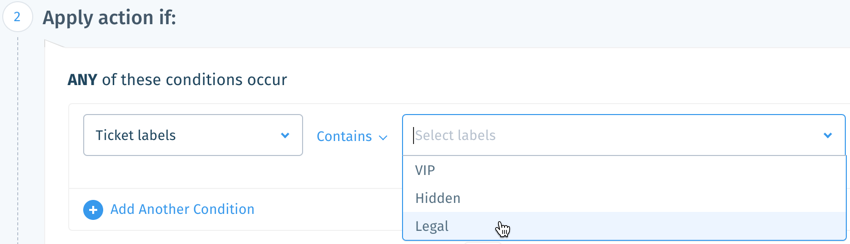Wix Answers Help Center
About Labels
Add labels to articles and tickets for an extra layer of categorization and functionality. Use labels in your Knowledge Base to organize articles and determine where they can be viewed. Use labels with tickets and Automatic Actions to optimize your Ticketing System's workflows.
Managing Your Labels
Create, rename, and delete the labels you'll add to articles and tickets from your Label Manager.
Important:
To manage labels, you must be an administrator or have a custom role with Labels enabled in the Settings - Tools permissions.

Show me how
Using Labels With Articles
Add labels to Knowledge Base articles for an extra layer of categorization and functionality.
Categorizing Articles With Labels
Labels can help you group articles that have something in common, but don't fit within the same category or subcategory. After adding labels to articles, you can filter your Knowledge Base to include or exclude articles by label.
For example:
If you need to keep track of articles that relate to a new major feature, create a label and add it to the relevant articles. Then add the label filter to your Knowledge Base to view a list of articles that have the label.
Show me how
Showing and Hiding Articles With Labels
Use labels to show or hide specific articles from your Help Center and Widgets. You can also use them to create 'internal' articles agents link for data tracking purposes.
For example:
You can publish and hide an unfinished article by adding a 'hidden' label to it, then excluding the label from your Help Center and Widgets.
Show me how
Using Labels With Tickets
Use labels to keep tickets organized and apply actions to them automatically with Automatic Actions. Agents can also add labels to tickets manually.
Organizing Tickets With Labels
Keep tickets organized by adding labels to them when they have something in common. Then make it easy for agents to work on specific types of tickets by including or excluding labels in Views.
For example:
You could add a 'legal' label to tickets that your legal department should answer. Then create a custom View that includes the label so your legal department can see all their tickets in one place.
Show me how
Using Automatic Actions With labels
Use Automatic Actions to add labels to tickets that fit certain criteria, or perform actions on tickets that have specific labels.
For example:
You could create an Automatic Action that adds the 'legal' label to tickets sent to your legal department's mailbox. Then you could create an Automatic Action that assigns tickets with the 'legal' label to the group of agents in your legal department.
Show me how to add labels to tickets using Automatic Actions
Show me how to apply an Automatic Action when a ticket has a specific label
Tip:
Learn more about working with Automatic Actions.
Was this article helpful?

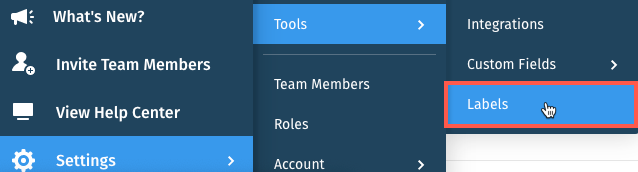
 .
. in the side panel.
in the side panel. on the left.
on the left.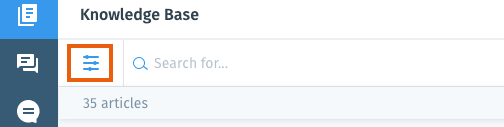
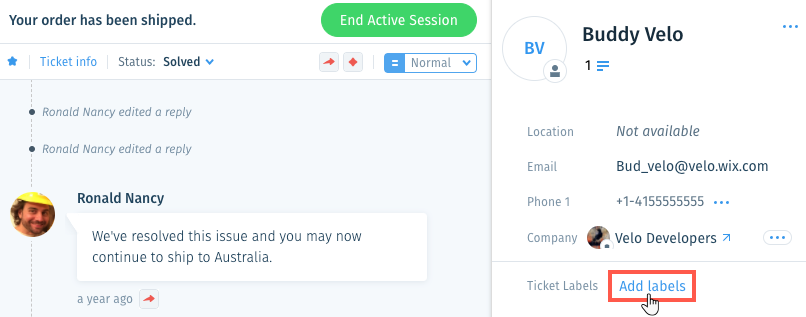
 .
.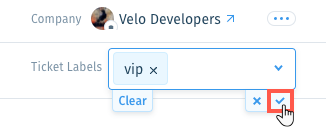
 in the side panel on the left.
in the side panel on the left. and select a language to show its Views and tickets.
and select a language to show its Views and tickets. 
 next to the View name and select Edit.
next to the View name and select Edit.