Wix Answers Help Center
Deactivating Ticketing Pages in Your Help Center
You can deactivate Ticketing pages to remove your help center's ticket-related pages and buttons from the web. You can still edit your customer portal pages and other help center settings while your Ticketing pages are deactivated.
Important:
This feature is not yet available in all Wix Answers accounts. Contact us if you would like to add it to your account.
Note:
The following pages become hidden from your help center if you deactivate Ticketing pages:
- Your contact page.
- The Support Request list and Support Request page in your Customer Portal.
To deactivate Ticketing pages:
- In the Wix Answers app, go to Settings > Support Channels > Help Center.
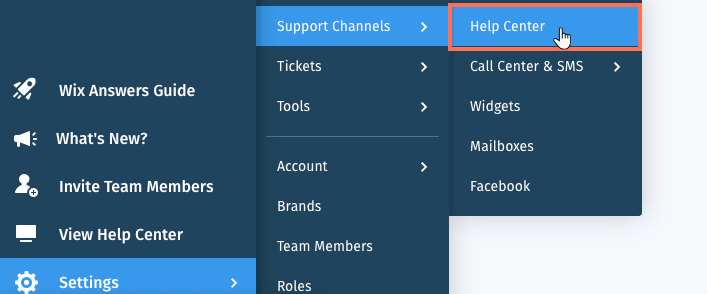
- Click the toggle
 next to Ticketing pages are Active.
next to Ticketing pages are Active.
Note: If you have multiple brands, click the toggle in the relevant brand.
in the relevant brand.

- Click Deactivate Ticketing Pages to confirm.
Note:
Click the toggle  next to Ticketing pages are Inactive to reactivate Ticketing pages in all your help center's supported languages.
next to Ticketing pages are Inactive to reactivate Ticketing pages in all your help center's supported languages.
 next to Ticketing pages are Inactive to reactivate Ticketing pages in all your help center's supported languages.
next to Ticketing pages are Inactive to reactivate Ticketing pages in all your help center's supported languages.Tip:
You can also deactivate your Ticketing pages from your help center settings. Click the Currently editing drop-down, then click the toggle  next to Ticketing Pages to deactivate them.
next to Ticketing Pages to deactivate them.
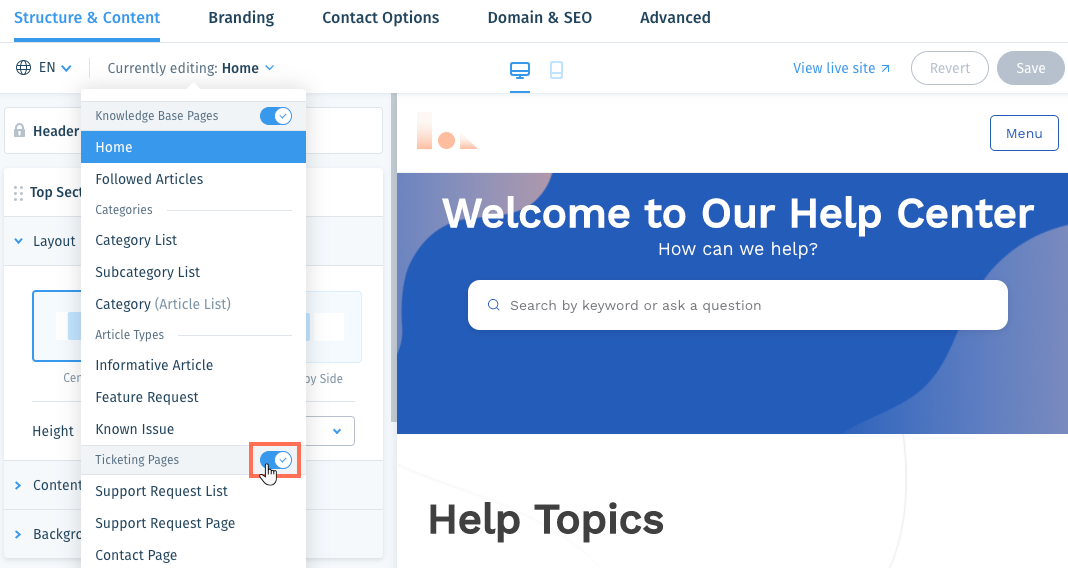
 next to Ticketing Pages to deactivate them.
next to Ticketing Pages to deactivate them.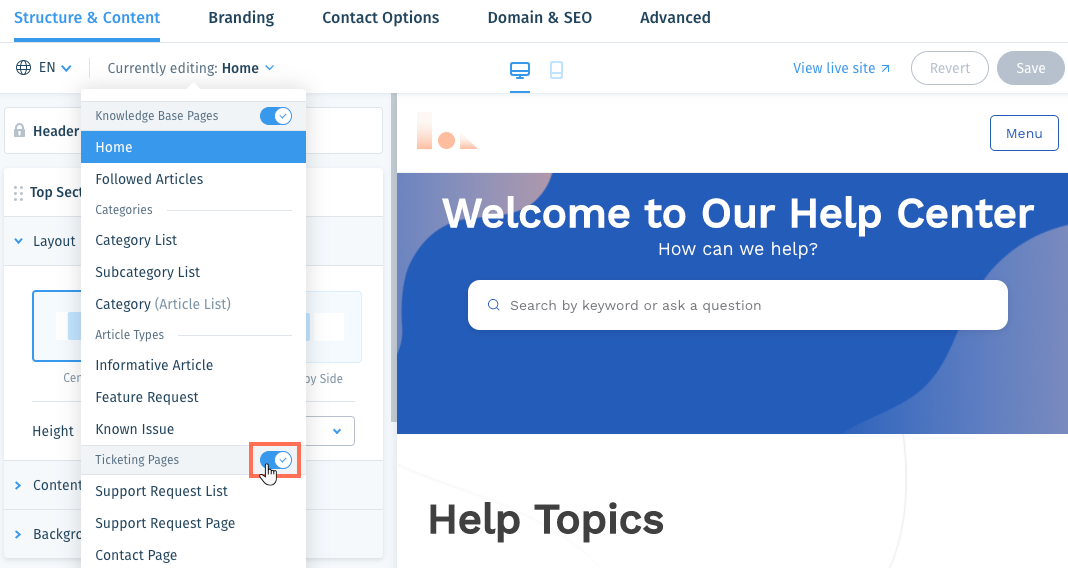
Was this article helpful?
