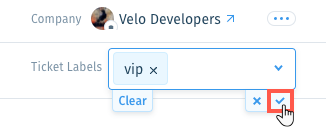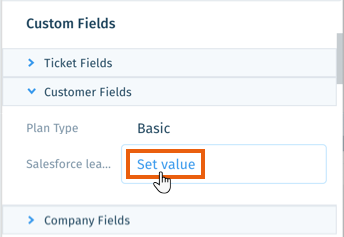Wix Answers Help Center
Working with the Customer Info Panel in Tickets
The customer info panel on the right side of every ticket allows you to view and manage details about your customer. View contact details, ticket labels, recent tickets, custom fields, integrations and more.
Learn more about working with each customer info panel section:
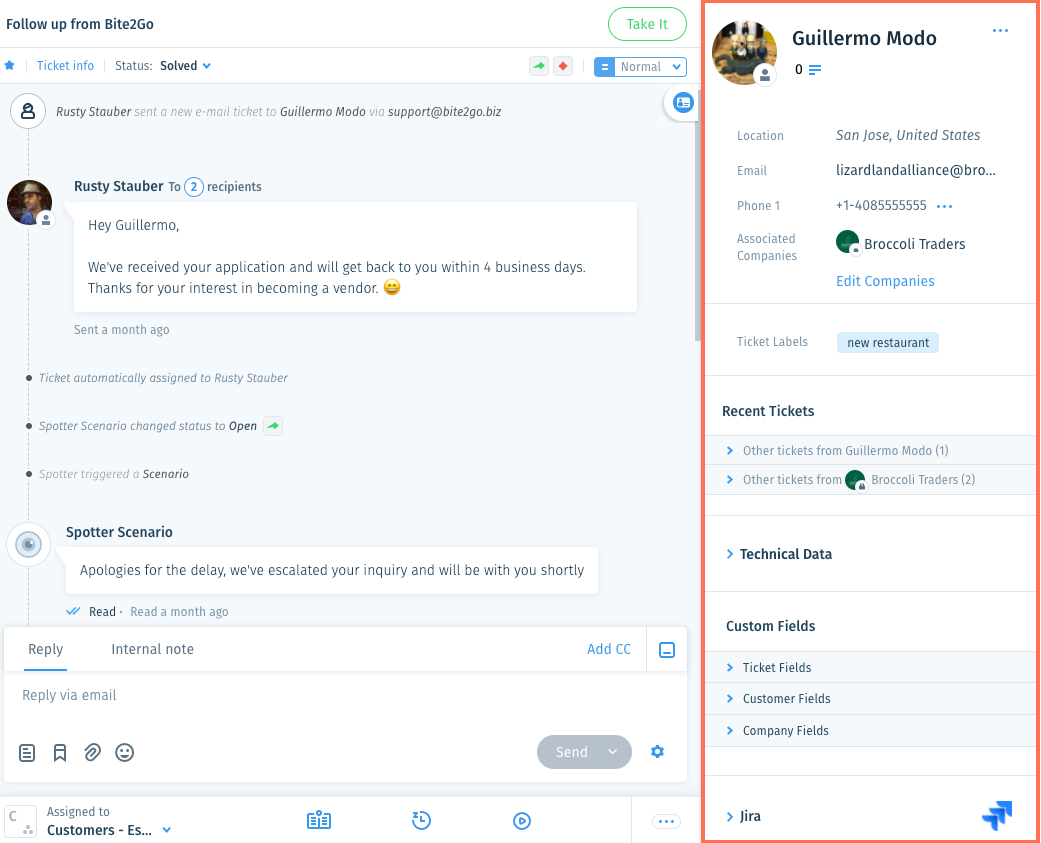
Collapse button
Use the collapse button  to hide or expand the info panel on the current ticket, as required. When you refresh the page, or navigate to another ticket, the info panel will be expanded, again.
to hide or expand the info panel on the current ticket, as required. When you refresh the page, or navigate to another ticket, the info panel will be expanded, again.
 to hide or expand the info panel on the current ticket, as required. When you refresh the page, or navigate to another ticket, the info panel will be expanded, again.
to hide or expand the info panel on the current ticket, as required. When you refresh the page, or navigate to another ticket, the info panel will be expanded, again.Customer contact details
At the top of the panel you can view the ticket owner's profile image, name, internal user notes, location, email address, phone number(s), associated companies, and social media accounts (Twitter and Instagram only).

Show me how
Ticket company, brand, and labels
View the ticket's associated company, brand, and labels in the section below the customer contact details.
Ticket company
The Ticket Company field displays only if the customer is associated with a company and the ticket is not associated with the same company. Tickets can have up to 1 associated company, while customers can have many.
Tell me more
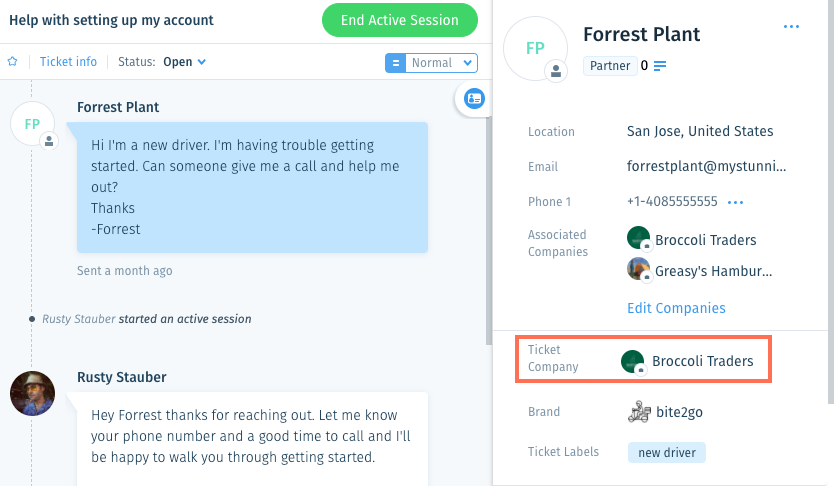
Ticket brand
If you have multiple brands in your account, the brand in which the ticket was created appears next to Brand. You can change the ticket's brand if needed.
Show me how
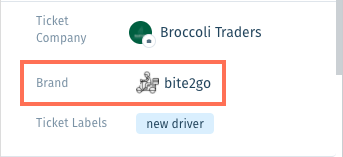
Ticket labels
Add labels to tickets to give them another layer of categorization and functionality. Learn more about using labels with tickets.
Tell me more
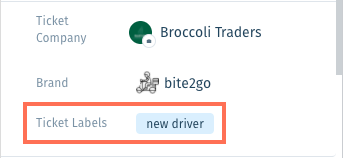
Recent tickets
View other tickets from the ticket owner and the ticket's associated company in the Recent Tickets section. Expand each list to preview tickets, merge them, view timestamps and more.
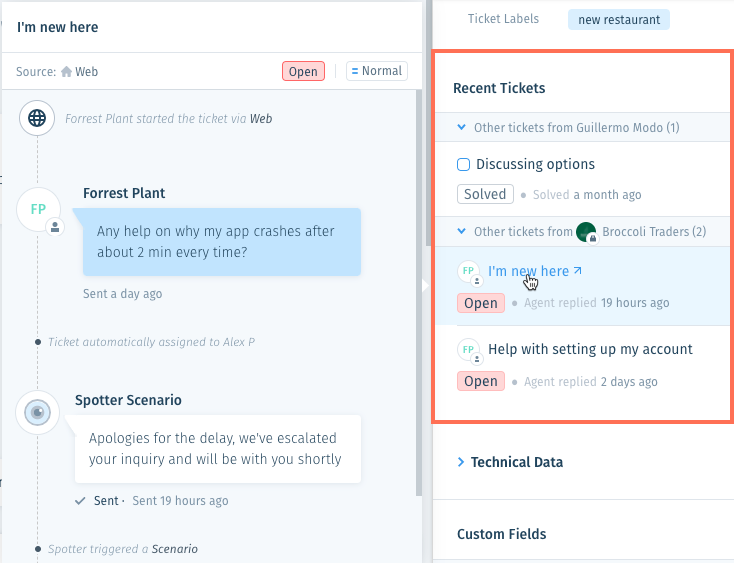
Tell me more
Technical data
View information about the device your customer used to submit their ticket. Technical Data includes your customer's operating system (OS), web browser, internet service provider (ISP), IP address, timezone, and more.
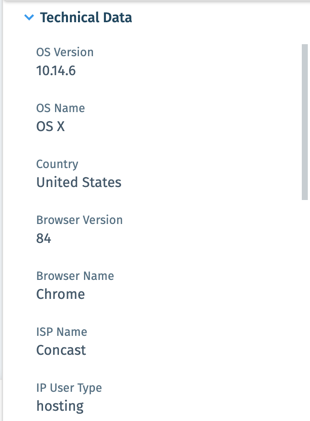
Note:
Technical data does not display for tickets submitted via email.
Custom fields
View and edit custom Ticket Fields, Customer Fields, and Company Fields. Learn more about working with custom fields on tickets.
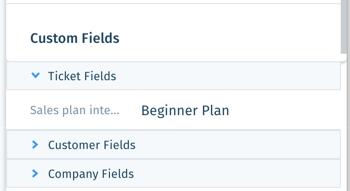
Show me how
Integrations
Access Integrations (e.g. Jira, HubSpot, Salesforce) if you've connected third-party apps to your Wix Answers account. Learn more

Was this article helpful?

 next to the customer's name and select Edit name to change their name.
next to the customer's name and select Edit name to change their name.  next to the customer's name and select Add number.
next to the customer's name and select Add number.  next to the relevant phone number and select Edit number.
next to the relevant phone number and select Edit number. below the customer's name to view their user notes. Enter a note and press Enter on your keyboard to add a note.
below the customer's name to view their user notes. Enter a note and press Enter on your keyboard to add a note. 
 next to the customer's name and select Ban user.
next to the customer's name and select Ban user. 
 .
.
 next to the brand.
next to the brand.  .
.